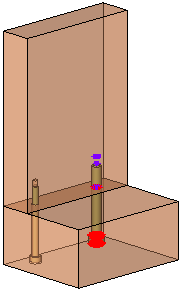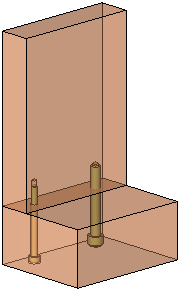|
|
Hide/Show Results Interference Check 
Access: Open this function from one of the following locations:
-
Select the Hide/Show ResultsHide/Show Results icon
 from the
toolbar.
from the
toolbar. -
Select Analysis > Interference Check > Hide/Show Results from the menu bar.
Hide or show the results of the last interference check.
The Interference Check Tools are displayed if an assembly is active.
If an interference was detected, this toggle option hides/shows the intersecting curves between the components. Use this option to improve clarity around the intersecting components.
Note: If an interference has been detected, the intersecting curves between the components are outlined in the interference result color defined in the Preferences.
|
Interference check results shown. |
Interference check results hidden. |
|
|
|
|