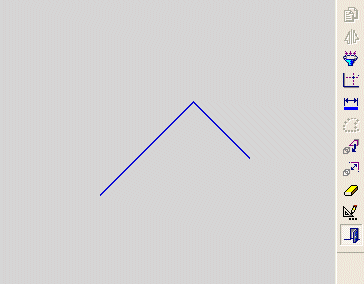|
|
Making Lines Coincident
The Coincident tool ![]() in the Constraint toolbar enables you to make selected lines coincident to each other. Coincident lines are colinear.
in the Constraint toolbar enables you to make selected lines coincident to each other. Coincident lines are colinear.
-
First, select one or more lines.
-
Then, select a line that will define the linear position of all the lines.
-
Finally, select the Coincident tool.
If none of the lines are restricted by pre-existing constraints, the lines that you select first will move to be coincident with the line that you select last.
If lines are restricted by pre-existing constraints, whenever possible, the independent lines will move to be coincident with the line that is constrained.
Note: If one of the lines is not in the current sketch, you must add it to the sketch as a reference entity.
|
Demo: Press the button below to view a short movie demonstrating the function: |
|
|
Make a line coincident with another line
-
Select the Add Constraints button
 from the Sketcher toolbar.
from the Sketcher toolbar.
The cursor will be a pointer-and-grid  symbol.
symbol.
-
Pick the line that you wish to make coincident with another line.
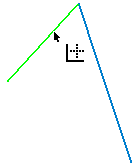
-
Pick the line to which the line selected in step 2 will be coincident.
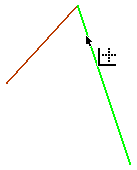
-
Click the Coincident tool
 .
.
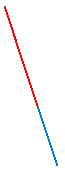
The line selected first (in step 2) is now coincident with the line selected last (in step 3).
In the example above, none of the lines were previously constrained. If lines are already constrained, whenever possible, the independent lines will move to be coincident with the line that is constrained.
Notes:
-
You can also first pick the entities to constrain (while in Select mode), then select the Add Constraints option, then choose the desired constraint.
-
Edit functions are restricted by pre-existing constraints. An entity will not be edited if underlying constraints do not permit. If required, you can break an entity's constraints to make it independent of all other entities.
Related Topics
|