|
|
Window Menu
Access: Select Window from the menu bar to display the Window dropdown menu.
The following functions appear under the Window menu.
The table below can be sorted; it has clickable headers that sort the table by the clicked column. The table is initially sorted by Function name.
| Menu Section | Function | ||
|
|
About Cimatron |
Show general information about Cimatron and the current Cimatron version you are using. |
|
|
|
Arrange open Cimatron windows one in front of the other. |
||
|
|
This Help provides general information about Cimatron and context-specific assistance (help for the current state of the application) which enables assistance without leaving the current context of your work. To access the help pages which reflect the current state of the Cimatron active window, press the F1 key. |
||
|
|
Open an additional window for the current Cimatron file. |
||
|
|
Arrange open Cimatron windows one above the other. |
||
|
|
Arrange open Cimatron windows one next to the other. |
||
|
|
The Tutorials step you through examples (from basic to advanced) that teach the functionality of Cimatron. The Cimatron Tutorials cover all the major applications of the system. You must install the Tutorials from the Cimatron installation media to use them. |
||
|
|
Show a list of all open Cimatron windows. The list is displayed in a dialog box. |
||
|
|
What's New |
The What's New describes the new functionality and improvements added to Cimatron 2026.0. The What's New PDF file is available for downloading. The What's New describes the new functionality and improvements added to Cimatron 2026.0. The What's New PDF file describing every feature introduced in this release is available to download. Pages in the OLH that contain infromation about features introduced in this release are marked with the Whats New Document icon.
Click the icon to open the relevant page in the online version of the Whats New document. |
|
|
|
What's New Marking |
The Whats New Marking option can highlight any items that was introduced in the latest release. Click the button to switch the feature on or off. When the feature is active, the button displays an orange highlight. |
The following tool groups are available under the Window menu:
|
This group of functions is used for receiving assistance or information about Cimatron. |
|
|
This group of functions is used for defining the Cimatron window layout in the display area. |
|
|
This menu section lists all currently open Cimatron windows. From this list, you can select the active window (the window you want to view). |
Note: All operations are also accessible either through the menu bar and/or toolbar icons.
The Window menu is displayed.
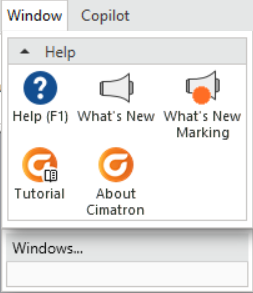
|
