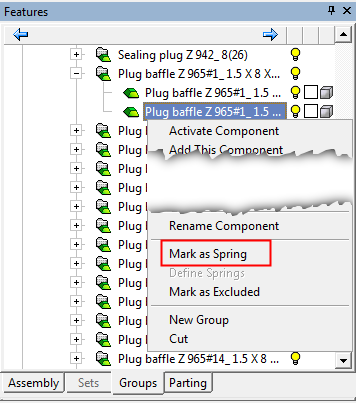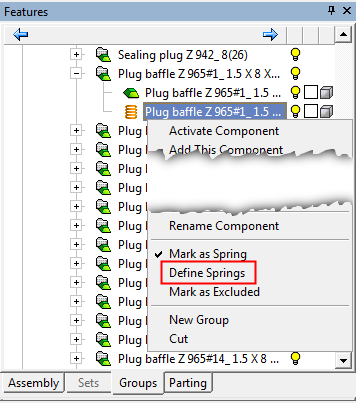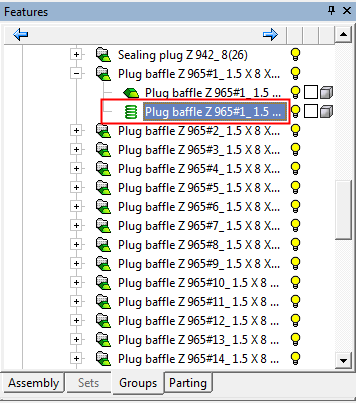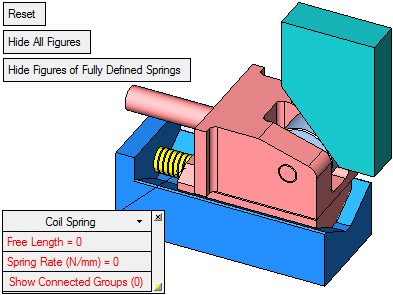|
|
Motion Simulation: Defining Springs
Any component may be defined as a Spring from the Groups Tree. The process of defining a component as a spring consists of the following stages:
Mark the component as a Spring: This operation identifies the component as a spring.
Define Spring parameters for the marked component: This operation sets the spring parameters.
Mark the component as a Spring
The Mark as Spring option identifies the component as a spring, enabling you to subsequently define the spring parameters - see below.
To mark a component as a spring:
Right-click the required component in the Groups Tree and select Mark as Spring from the popup menu.
Once the component is marked as a spring, its icon changes to an orange colored spring and a check mark appears adjacent to the Mark as Spring option in the popup menu for this component. The component is now marked as a spring; it still needs the spring parameters to be defined.
|
Select the Mark as Spring option: |
The icon changes to an orange colored spring: |
|
|
|
Note: Springs can also be marked by selecting them in the Define Springs popup operation (see below).
To unmark a component as a spring
Right-click the required component in the Groups Tree and re-select Mark as Spring from the popup menu.
For a component marked as a spring, a check mark appears adjacent to the Mark as Spring option in the popup menu for this component - see the images below. By re-selecting the option, the component reverts to its previous definition (the component's icon revert to its previous state) and the check mark adjacent to the Mark as Spring option in the popup menu is removed.
Note: Springs cannot be unmarked by unselecting them in the Define Springs popup operation (see below).
Define Spring Parameters
The Define Springs option automatically detects springs and the motion simulation groups affected by these springs. It also extracts the spring parameters from spring catalog tables to be used during calculation.
Use Define as Springs to add or remove components to the springs list (if they're not automatically detected), fill in missing data, change the definition of affected motion simulation groups, or otherwise change spring parameters, using the interaction as shown:
This option is only available to components that have previously been marked as a spring - see above.
To define the spring parameters:
Right-click the component previously marked as a spring in the Groups Tree (see above) and select Define Springs from the popup menu.
|
Select the Define Springs option: |
When all the spring parameters are fully defined, and OK is pressed in the Feature Guide - see below, the spring icon in the Groups Tree changes from orange to green; if the spring parameters are not fully defined, the icon remains orange: |
|
|
|
Define the spring parameters. The following is displayed:
a. The Define Springs Feature Guide.
b. Parameters: Screen parameters and a parameter Figure (label) for each component marked as a spring. Each label contains parameter settings specific to the spring to which it is attached.
Define Springs Feature Guide
The Define Springs Feature Guide is displayed with a single step, prompting you to select components to define them as springs or edit spring parameters. Press OK ![]() to exit the function when the parameters are defined as required.
to exit the function when the parameters are defined as required.

When all the spring parameters are fully defined, and OK is pressed in the Feature Guide, the spring icon in the Groups Tree changes from orange to green; if the spring parameters are not fully defined, the icon remains orange.
Parameters
The following screen parameters and parameter Figures (labels) are displayed - see below for parameter descriptions:
|
The image below shows the screen parameters and a parameter figure attached to a newly defined spring; the parameters in red need to be defined: |
When all the spring parameters are fully defined, the relevant parameter figure is displayed in normal text. In the Motion Simulation tool, all springs are colored yellow: |
|
|
|
Figure Parameters: Editing Connected Groups
Screen parameters enable you to hide or show all spring data figures, or just springs with missing data. In addition, you can reset any data change done to springs.
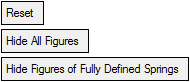
A parameter Figure (label) is displayed for each component marked as a spring. Each label contains parameter settings specific to the spring to which it is attached.
When a catalog spring is used, the spring type and parameters are automatically retrieved from the catalog document and are displayed as grayed out (disabled).
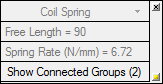
If no data can be obtained from the catalog table, the value is set to 0 and red text is used for the missing parameter. In this case the data can be typed manually.
For a non-catalog spring, you can select the spring type from the following list (the default is Coil Spring):
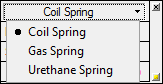
Data is attached to each spring, but changes according to the spring type:
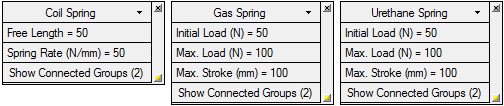
If some data is missing, the value will be set as 0 and red text will be used for the missing parameter.
To delete a spring (remove it from list), click the X button at the top right of the figure. Any deleted spring will be assigned to any last valid motion simulation group it belonged to. If the part was detected as a spring in the first place, or if the group no longer exists, it will be assigned to the Unassigned set.
To hide the Figure, click the ![]() button in the lower right corner.
button in the lower right corner.
Figure Parameters: Editing Connected Groups
When simulating motion, spring location and size (as determined by their end points) should update according to the changing location of the motion simulation groups associated with the spring. The spring is scaled along its axis to simulate expansion and contraction.
The number of groups associated with the spring is indicated in parenthesis. If only one group is defined or none at all, the text is in red.
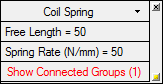
When clicking the Show Connected Groups button, two figures are shown at corresponding ends of the spring, with the group name being indicated, as shown:
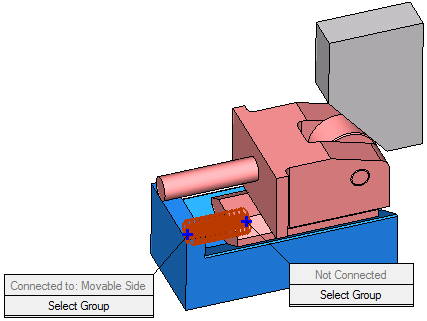
If no group is connected, Not Connected is indicated.
When clicking the Select Group button, the relevant group (if it exists) will be shown as selected. You can then select a new group, or unselect an existing one and then select another.
|