|
|
Motion Simulation & Groups - Motion Simulation 
Access: Open this function from the following location:
-
Select Analysis > Motion Simulation > Motion Simulation from the menu bar.
Create and edit a motion simulation. Motion Simulation is an analytical tool that simulates motion in assemblies and also includes comprehensive collision detection. It allows you to verify that mechanisms work properly, avoid unplanned collisions, and in general, improve the design process.
The main capabilities of the tool are as follows:
-
A full visual representation of tool kinematics, with support and recognition for mold components such as lifters, sliders, ejectors, etc. and realistic motion representation for die components such as springs.
-
A comprehensive collision check that also analyzes any collisions to find the cause and facilitate repair.
-
The ability to create AVI movies of the assembly's kinematics from inside Cimatron.
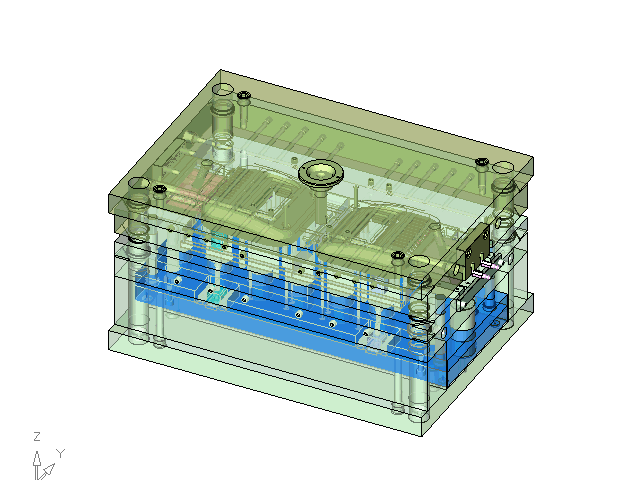
Motion Simulation Workflow
The motion analysis work flow consists of grouping the assembly into Motion Simulation Groups, where each group is composed of components fixed to each other. After specifying the external motions imposed on the motion simulation groups, the state of all the assembly components can be calculated and simulated along a predefined timeline.
The motion analysis is based on collision analysis and subsequent temporary connections created between components that engage each other. A temporary connection typically becomes effective when components engage each other, and stops to be effective when components are disengaged.
In addition, you can define permanent connections, specify spring forces, and use other optional tools in order to obtain a realistic and reliable simulation that is especially suited to die and mold design.
The Motion Analysis workflow is characterized by the following stages:
- Create Motion Simulation Groups: Create Motion Simulation Groups by selecting components and assigning them to existing or new groups.
- Perform Optional Operations: The calculation of motion simulation can be optimized by using the following optional tools:
-
Set Permanent Connections - Define permanent connections between entities that are constantly engaged, thus eliminating the need for creating some temporary connection.
-
Define Considered Components in Collision Mode - De-select parts that are insignificant in terms of collision detection analysis, and create temporary constraints.
-
Defining Springs - Define spring data (spring data is used when analyzing the assembly movements).
-
- Define Movements: Define Movements – Impose the external movement. Specify multiple movements of more than one motion simulation group, starting and finishing at predefined times.
- Calculate: Start the calculation process.
- Simulate: Simulate the movement according to the calculation results.
Note: While working in Free Motion Mode, calculation is not required for simulation.
|
