|
|
Motion Simulation: Groups Tree Popup Operations
The Motion Simulation Groups Tree popup submenus are displayed by right-clicking on a group in the tree. The popup submenu displayed will depend upon the level of the item selected.
The menus that are displayed are very similar to the equivalent menu in the Assembly Tree popup operations. Only the menu items that are specific to Motion Simulation are detailed here.
Main AssemblyMain Assembly ![]() : New Group.
: New Group.
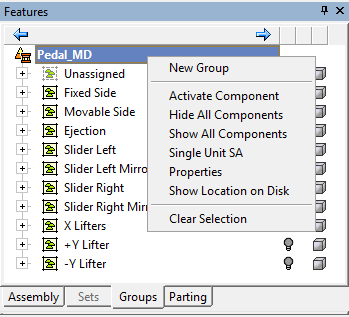
GroupGroup ![]() : Attach ComponentsAttach Components, New Group, PastePaste, DeleteDelete.
: Attach ComponentsAttach Components, New Group, PastePaste, DeleteDelete.
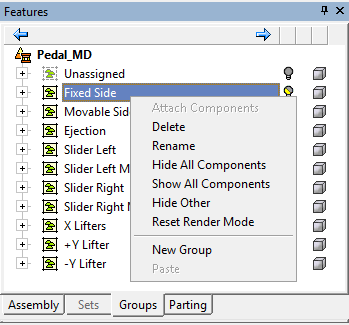
Group - Sub-AssemblyGroup - Sub-Assembly ![]() : Collect Children From All GroupsCollect Children From All Groups, New Group, CutCut.
: Collect Children From All GroupsCollect Children From All Groups, New Group, CutCut.
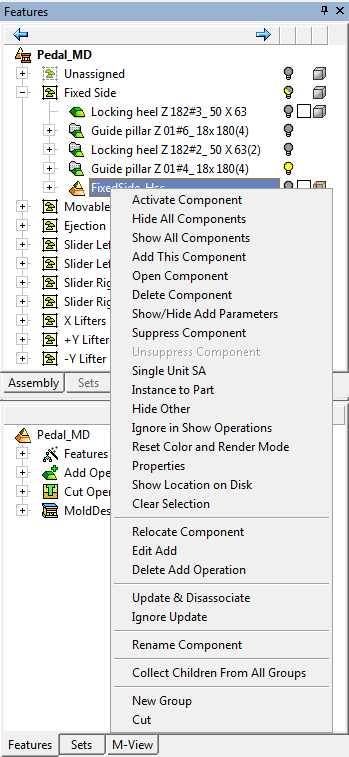
Group - Instance FolderGroup - Instance Folder ![]() : New Group, CutCut.
: New Group, CutCut.
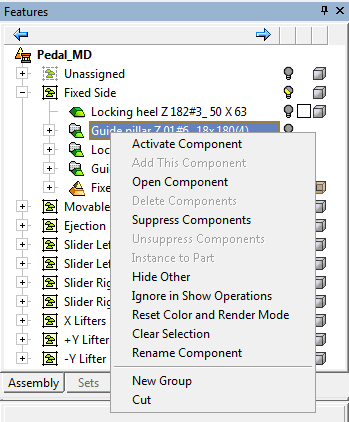
Group - ComponentGroup - Component ![]() : Mark as Spring, Define Springs, Mark as Excluded, New Group, CutCut.
: Mark as Spring, Define Springs, Mark as Excluded, New Group, CutCut.
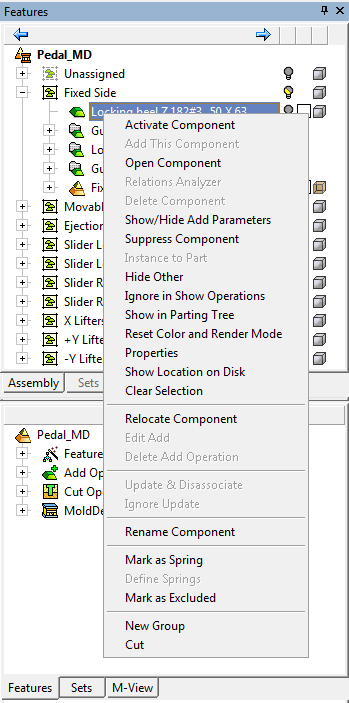
|