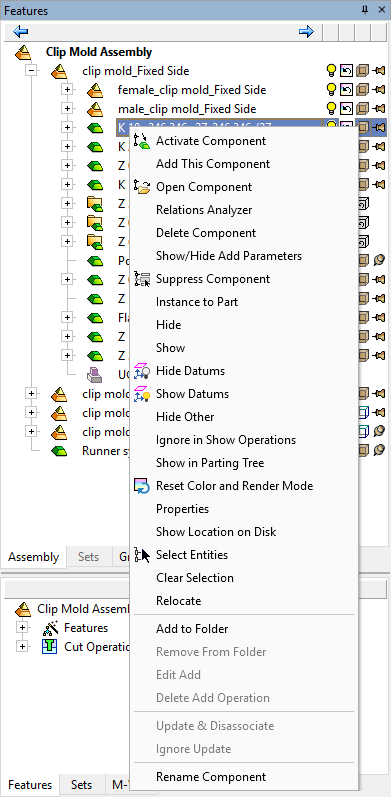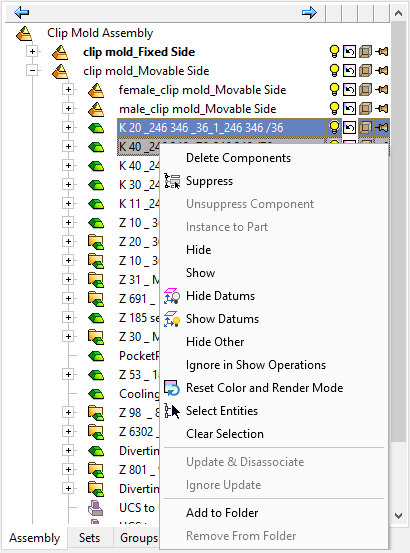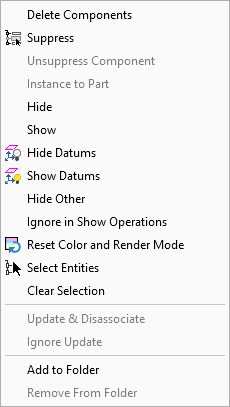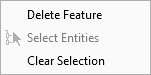|
|
Assembly Tree Popup Operations
Assembly Tree popup submenus are displayed when you right-click on an item in the tree. The submenu varies according to the level of the item selected.
Note: Multiple assembly operations can be performed from the Assembly Tree.
Main AssemblyMain Assembly ![]() (Mold
(Mold ![]() )
)
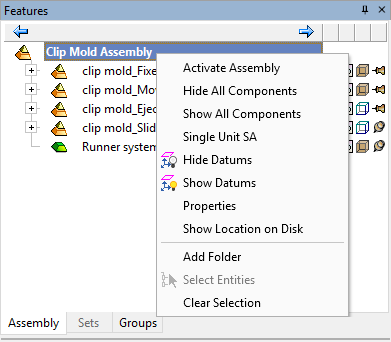
Activate Assembly, Hide/Show All Components, Single Unit SA, Hide/Show Datums, Properties, Show Location on Disk, Add Folder, Select EntitiesSelect Entities, Clear Selection.
Sub-AssemblySub-Assembly ![]() (Mold
(Mold ![]()
![]()
![]() )
)
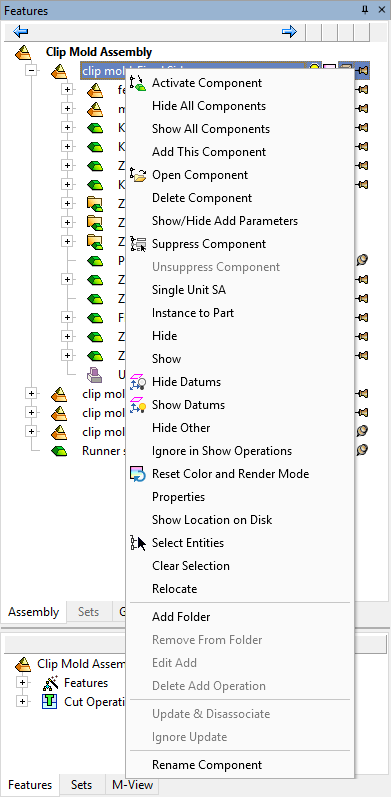
Activate Component, Hide/Show All Components, Add This Component, Open Component, Delete Component, Show/Hide Add Parameters, Suppress/Unsuppress Component, Single Unit SA, Instance to Part, Hide/Show, Hide/Show Datums, Hide Other, Ignore in Show Operations, Reset Color and Render Mode, Properties, Show Location on Disk, Select EntitiesSelect Entities, Clear Selection, Relocate Component, Add Folder, Remove From FolderRemove From Folder, Edit Add, Delete Add Operation, Update & Disassociate, Ignore Update, Rename Component.
Instance FolderInstance Folder ![]()
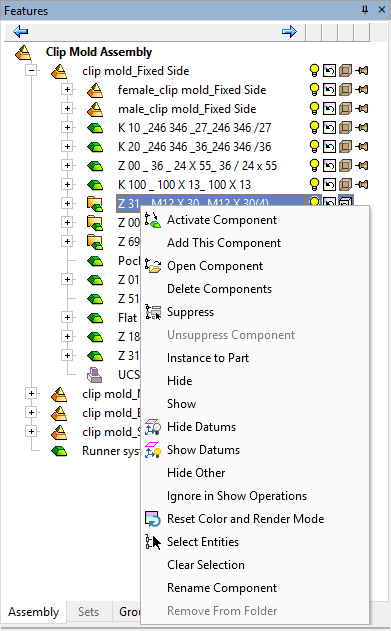
Activate Component, Add This Component, Open Component, Delete Components, Suppress/Unsuppress Component, Instance To Part, Hide/Show, Hide/Show Datums, Hide Other, Ignore in Show Operations, Reset Color & Render Mode, Select EntitiesSelect Entities, Clear Selection, Rename Component, Remove From FolderRemove From Folder.
|
Popup menu when selecting a single component: |
Popup menu when selecting multiple components: |
|
|
|
Activate Component, Add This Component, Open Component, Relations Analyzer, Delete Component, Show/Hide Add Parameters, Suppress Component, Instance To Part, Hide/Show, Hide/Show Datums, Hide Other, Ignore in Show Operations, Show in Parting Tree, Reset Color & Render Mode, Properties, Show Location on Disk, Select EntitiesSelect Entities, Clear Selection, Relocate Component, Add to Folder, Remove From FolderRemove From Folder, Edit Add, Delete Add Operation, Update & Disassociate, Ignore Update, Rename Component.
Connect RelationConnect Relation ![]()
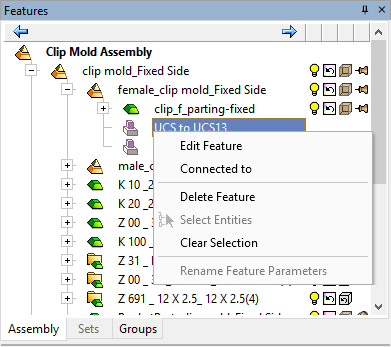
Edit Feature, Connected to, Delete Feature, Select EntitiesSelect Entities, Clear Selection, Rename Feature Parameters.
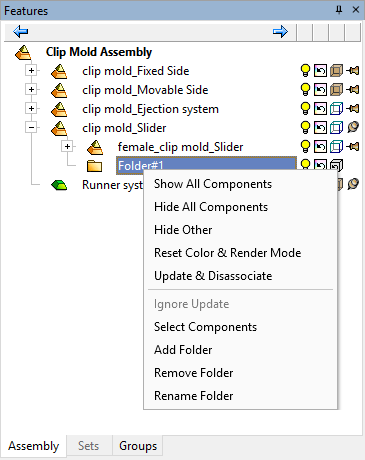
Hide/Show All Components, Hide Other, Reset Color & Render Mode, Update & Disassociate, Ignore Update, Select ComponentsSelect Components, Add Folder, Remove FolderRemove Folder / Explode FolderExplode Folder , Rename FolderRename Folder.
Add Folder / Add to Folder
If you right-click multiple items in the assembly tree that are all at the same level, the Add to Folder popup menu option is displayed. This creates a new folder and all selected items are moved into the folder. If a single instance is selected, the Add to Folder popup menu option is not displayed.
If a single assembly or sub-assembly is selected, the Add Folder popup menu option creates an empty folder under the selected assembly/sub-assembly.
See also: Add Folder function.
Hide/Show All Components
Hide or show all the components in the main assembly or sub-assembly.
Note: These options appear in the Assembly Tree in the main assembly and sub-assembly popup submenus.
Applying Hide/Show All Components will affect all the components of that sub-assembly.
If the sub-assembly is activated:
-
The status of the sub-assembly show icon
 is not affected by the operation. If Hide All Components is applied on an activated sub-assembly, all the components within the sub-assembly are hidden and their display icons are OFF
is not affected by the operation. If Hide All Components is applied on an activated sub-assembly, all the components within the sub-assembly are hidden and their display icons are OFF  but the display icon at the sub-assembly level in the tree is not affected and appears ON
but the display icon at the sub-assembly level in the tree is not affected and appears ON  .
. -
The visibility status of internal entities (Sketches and Datums) does not change. If Hide All Components is applied on an activated sub-assembly, all the components within the sub-assembly are hidden except for the Sketches and Datums.
If the sub assembly is not activated, the status of whole sub-assembly is changed and internal entities are also hidden/shown.
See also: Hiding and Showing Entities.
Related Topics
Selecting multiple nodes in the Assembly Tree
Assembly operations can be performed on multiple nodes in the Assembly Tree. These nodes can be one of the following:
Multiple components
Components from one level can be selected. The selection can include parts, sub-assemblies, and folders of instances at the same time. There is no limit to the number of selected components.
When selecting multiple components, the following popup submenu operations are available:
Multiple connects
Connect features from one level can be selected. Connects from a folder of instances are considered as the same level as other parts in the same sub-assembly.
When selecting multiple connects, the following popup submenu operations are available:
|
|
|