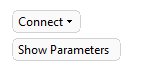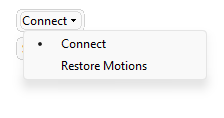|
|
Motion Editor > Close Gaps: Options and Results
Access: Open this function from one of the following locations:
Select the procedure (from the Process Manager) and do one of the following:
-
Press the
 button
from the toolbar.
button
from the toolbar. -
Choose NC Utilities > Motion Editor > Motion Editor from the menu bar.
-
Right-click on the procedure and select NC Guide Commands > Motion Editor from the popup menu.
Once in the Motion Editor, select Close Gaps from the Motion Editor Guide.
The Motion Editor Close Gaps tool enables you to add connection motions to existing gaps between toolpath nodes to make the toolpath valid, ready for post-processing.
Required Step 1 
Pick the toolpath motions to be connected. If necessary, use the Global Filter / Navigator to hide or show portions of the toolpath.
The following options are displayed:
|
|
|
|
|
Item |
Description |
|
Connect |
Gaps are closed automatically using settings configured in the Connection Settings dialog. |
|
Show Parameters |
Click Show Parameters to open the Connection Settings dialog for this operation. |
|
Restore Motions |
Discard changes and restore the motions that were created by the original execution of the procedure. |
Pick the Gaps to be edited. If necessary, use the Global Filter / Navigator to hide or show portions of the toolpath.
In this example, the gaps are selected.
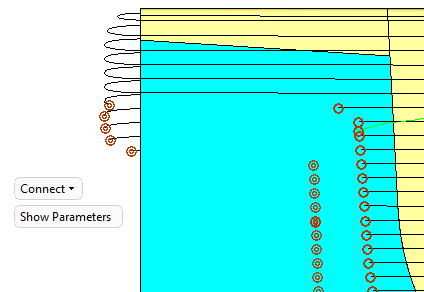
Editing gaps
-
Pick the gaps to be edited.
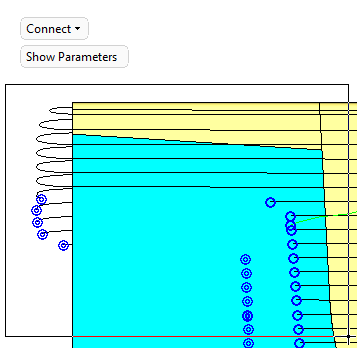
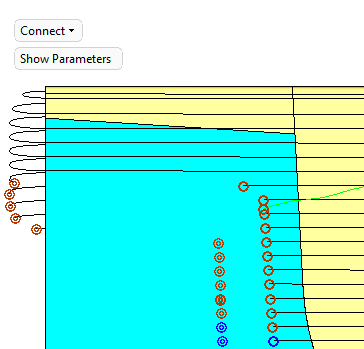
Notes:
-
When picking multiple air motions (using By Box or by Select All
 ), only the gaps are selected.
), only the gaps are selected. -
When selecting Start Gap Points, the corresponding End Gap Points are also selected, and vice versa.
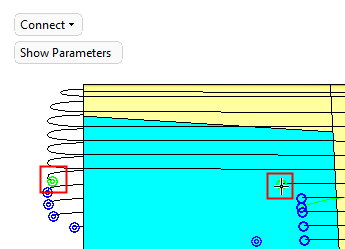
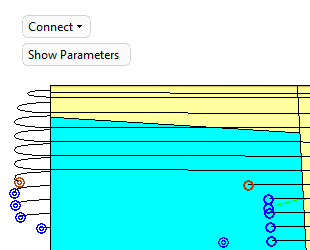
-
-
.
|