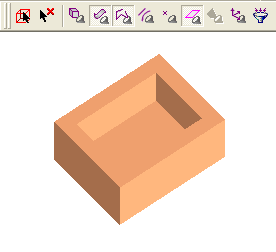Selecting / Unselecting / Removing Geometry
Geometric entities of different types (objects, faces, facets, composite curves, sketches, points, datum, etc.) can be selected, unselected, and removed by using a combination of mouse buttons and mouse movements.
The mouse is used as a tool for picking geometry. As you move over different types of geometric entities with the mouse cursor, the cursor symbol changes to indicate the type of entity to which you are pointing, thereby enabling you to pick a specific entity type.
|
Demo: Press the button below to view a short movie demonstrating the function: |
|
|
Note: When you 'pick' (click on) an entity, it becomes 'selected' and is displayed as selected in the defined color. You can define the color of selected entities (and also highlighted entities) in the Preferences under Tools > Preferences > General > Colors > Highlight and Select.
When selecting geometry, besides using the mouse for the actual selection, additional tools may be used to aid in the geometry selection.
For more, see:
- Selecting Geometry
- Selection Filter
- Select All
- Cursor Pick Tool
- Point Selection
- Selecting Entities by Cursor Dragging
- Face Selection Options
- Facet Selection
- Floating Toolbar options, such as Quick Color Filter or Quick Geometry Filter
For example, entity selection options are available from the Floating Toolbar or the Edit menu, such as:
|
|
The Selection Filter enables you to define the types and attributes of geometry available for selection. For example, if only Faces are marked in the Selection Filter, then only Faces will be available for selection in the graphics window for the current operation. |
|
|
|
Open the UCS Manager dialog to select, hide, and show UCSs. |
|
|
|
Unselect all entities. |
|
|
|
Select all entities. |
|
|
Various options that enable you to select faces quickly. |
||
Selecting Geometry
Geometry can be selected by the following methods:
-
Single pick - With the left mouse button, pick entities one by one. The cursor changes shape depending on what you are selecting.
-
Cursor Dragging - With the left mouse button pressed, drag the cursor over entities to select them. For facet selection, the options available depend on the function and option selected. The entities that are selected by dragging depend on your defined Selection Preferences.
-
Chain or Limited Chain for a series of curves. See Composite Curve.
-
Point - See Picking Points for details.
-
Select All - click the Select All
 button or select Edit > Select > Select All (or Ctrl+A). This will select all entities in the current Cimatron window.
button or select Edit > Select > Select All (or Ctrl+A). This will select all entities in the current Cimatron window.
Notes:
-
The cursor will tell you what kind of entity you are selecting.
-
You can use Sets to define groups of entities.
-
A selectable entity will be highlighted when the cursor moves over it. If an entity is not highlighted, it is either not valid for the current function or is not included in the Selection Filter.
-
You can set the Selection Filter so that you can only pick certain types of entities.
-
You can use the Quick Geometry Filter to quickly filter entities by geometry

-
You can use the Quick Color Filter to quickly filter entities by color.
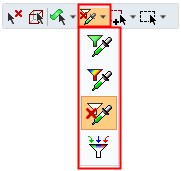
Unselecting Geometry
If you want to unselect entities that you already selected, you can use:
-
Repick - Use the left mouse button to clear a selected entity.
-
Shift + Box - Using the left mouse button, drag a box while the Shift key is pressed. This is a toggle operation. Unselected entities will be selected, and all previously selected entities will be cleared.
-
Popup Menu - If you are in the Part application and not within a function, right-click to open the popup menu link and select Clear Selection. You can also select Clear Selection by clicking the Clear Selection
 button or by selecting Edit > Select > Clear Selection. This will erase all current selections.
button or by selecting Edit > Select > Clear Selection. This will erase all current selections.