|
|
Moving a Point 
(This topic refers only to moving stand-alone points. In Select mode, however, you can also resize a line by moving line points, move spline points, and move circles / arcs / ellipses by moving their center points.)
While in Select mode ![]() , you can move a point in any direction.
, you can move a point in any direction.
Note: You can also use the Move function ![]() to do this.
to do this.
Move a point
-
Click the Select option
 from the Sketcher toolbar. Or press exit until you are in Select mode.
from the Sketcher toolbar. Or press exit until you are in Select mode.
The cursor changes to a black pointer  .
.
-
Click on a point, and hold.
The point changes from blue to bright green.
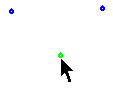
-
Drag the point to its required position.
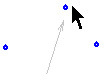
-
Release the mouse button to define the point's new position.
All constraints with other entities remain. For example, if you are moving a point that is coincident to a line, both the point and the line will move to maintain the constraint.
Note: You can break a point's constraints with all other entities by double-clicking at step 2, instead of clicking.
|