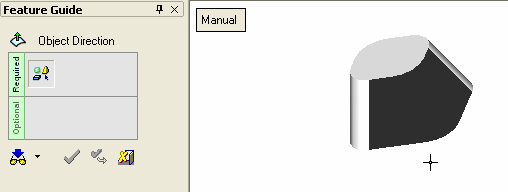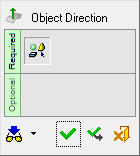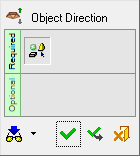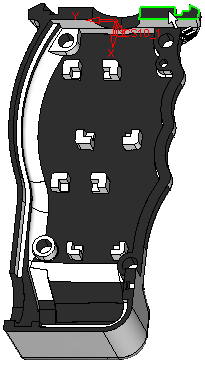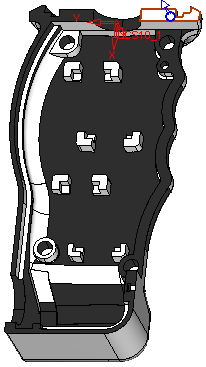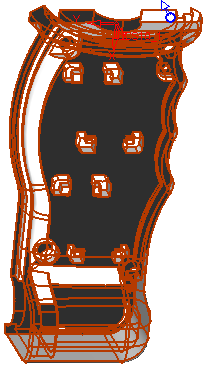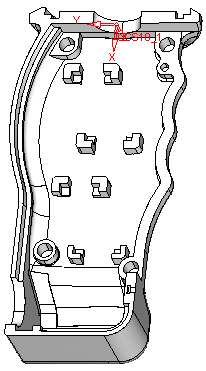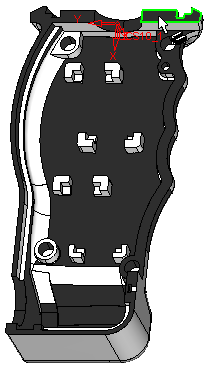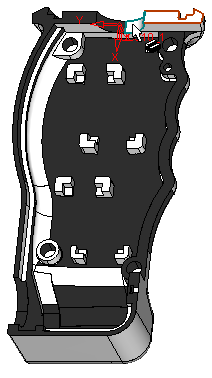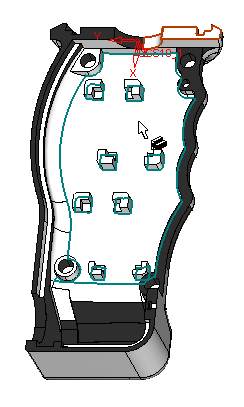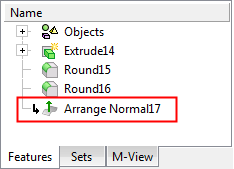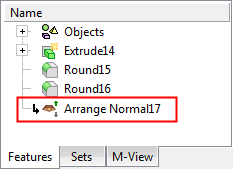|
|
Object Direction  / Invert Direction
/ Invert Direction 
Access: Open this function from one of the following locations:
-
Select Analysis > Tools > Object Direction from the menu bar.
-
Select Mesh > Validation > Invert Direction from the menu bar.
-
Select Invert Direction from the Mesh Guide Toolbar.
The operation of this function depends from where it was invokedinvokedAccess button at the top of this Help topic) .
|
Object Direction |
Review and define the outside direction of open objects. This function flips the normal of an open object. Its main use is when adding catalog components to a open object and there is no access to the Invert option. In the examples below the object normal has been flipped. This can be seen when the Outside Direction of the object is diagnosed. |
|
Invert Direction |
Invert the direction of open mesh objects. |
|
Demo: Press the button below to view
a short movie demonstrating the function:
|
Practice: Press the button below to open Cimatron with a practice ELT file similar to that used to create the movie (if the relevant feature already exists in the ELT file, you can either edit it or delete it and create a new feature). |
|
|
|
The following is the Feature Guide for Object Direction. The display of the feature guide depends from where the function was invokedinvoked.
|
Object Direction (Analysis) function: |
Invert Direction (Mesh) function: |
|
|
|
|
Required Step 1 ![]() : For the Object Direction (Analysis) function: Pick an open object. For the Invert Direction (Mesh) function: Pick an open mesh object.
: For the Object Direction (Analysis) function: Pick an open object. For the Invert Direction (Mesh) function: Pick an open mesh object.
Auto
This option lets you pick the reference object, flip the direction if required, and then pick the entire object to arrange its normal as the reference object.
|
Pick the reference object: |
Click the arrow to flip the direction: |
Click the Select All button |
Reenter the function and notice that all the objects appear in white indicating that their normal is according to the reference object: |
|
|
|
|
|
Manual
This option lets you manually pick each object and flip its normal. It is useful in cases where the body includes several lumps as it allows each lump to be flipped individually.
|
Pick each object individually. |
Each object is immediately displayed in white indicating that its normal is flipped: |
|
|
|
|
|
Press OK ![]() or Apply
or Apply ![]() in the Feature Guide.
in the Feature Guide.
When completed, the Arrange Normal feature will appear in the Feature Tree as follows (the display of the icon depends from where the function was invokedinvoked):
|
Object Direction (Analysis) function: |
Invert Direction (Mesh) function: |
|
|
|
|