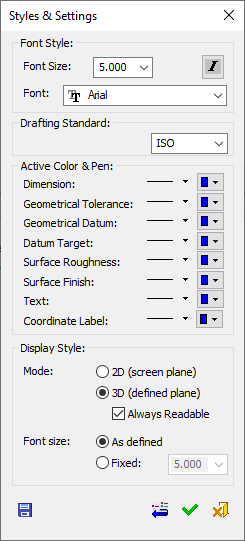|
|
Styles & Settings PMI 
Access: Open this function from one of the following locations:
-
Click the
 button
in the toolbar.
button
in the toolbar. -
Select Tools > PMI > Styles & Settings from the menu bar.
The PMI Styles and Settings enables you to control the default style for drawing newly-created symbols.
To edit the default PMI styles:
InvokeInvoke the PMI Styles and Settings tool. The Styles and Settings dialog is displayed:
|
|
Dialog Structure:
Dialog Buttons:
|
Note: The default definitions for Font, Font Size, and Drafting Standard options are controlled only by the Styles and Settings dialog and NOT by the Preferences.
Display Style
By default the symbols are Always Readable. This means that even if you Zoom/Pan/Rotate (ZPR) the display and view the model from the opposite side, you will be able to read the text (including the dimensions) you have created.

You can also view the 3D symbols in the originally created orientation if you unselect the Always Readable checkbox.
You can see the symbol in 3D representation or in the 2D screen plane (this means that symbols that were created in a plane normal to the screen will be readable).
You can control the displayed font size of entire symbols in the model.
|