|
|
PMI: Changing the Projected Plane
Within one of the PMI creation functions (PMI Dimension and PMI Text), after you pick an entity to be associated with PMI, a projected plane is displayed. The PMI is created on this plane.
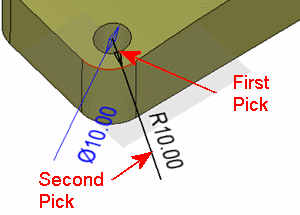
The orientation of this plane can be changed from the specific PMI creation dialog (PMI Dimension and PMI Text) by using either the Define Plane button ![]() to define a plane of any orientation or by selecting one of the default planes from the M-View dropdown list:
to define a plane of any orientation or by selecting one of the default planes from the M-View dropdown list:

These methods are shown in the example below.
To change the projected plane:
-
Pick an entity and create a dimension; in this case, an arc type edge is picked and a linear dimension is created.
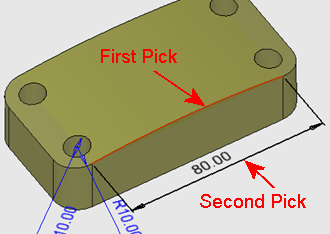
Although the edge is 3D, a linear dimension is created (since the projection on the XY plane of the active UCS is a line).
-
Press the Define Plane button
 .
.
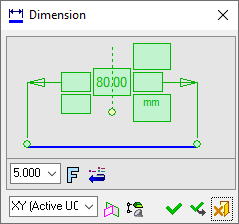
-
To define the required plane, pick an appropriate planar face.
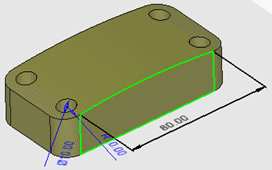
The dimension plane is changed. In this case, the dimension type is changed from linear to radialradial.
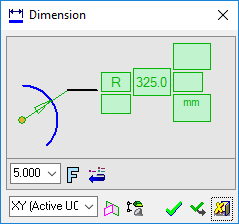
Note: You can also pick a plane or 3 points to define the active plane.
-
As a result of the plane change, if the dimension text is far, click again (closer to the edge) to position it as you wish.
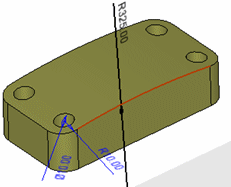
-
Approve the dimension as required.
A different way to change the dimension plane is by using the M-View dropdown list. Instead of clicking the Define Plane button and defining the plane, press the M-View dropdown list.
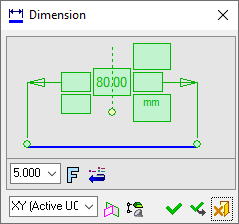

A list of default planes is displayed. Select the required plane and the dimension plane is changed accordingly. In this case, as before, the dimension type is changed from linear to radial.
|