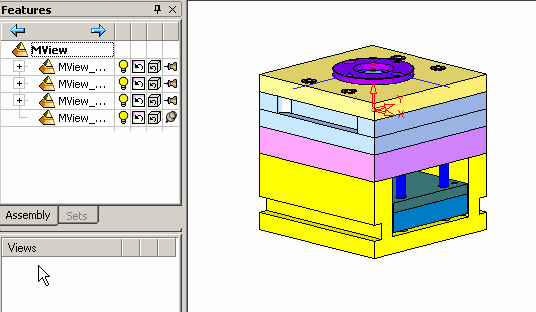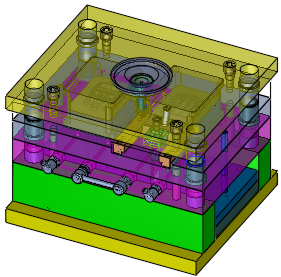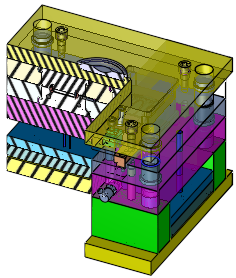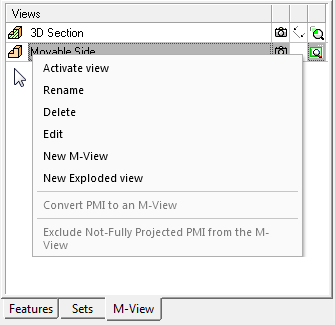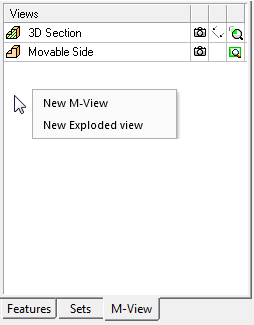|
|
M-Views
Access:
Click the M-View tab at the
bottom of the Tree Pane.
To create a new
M-View, see Creating
M-Views.
An M-View (Modeling View) is a user-defined view of entities that includes a profile of display parameters, section parameters, drafting parameters, etc. Visibility, orientation, as well as section-lines can be defined for each view. These views can also be used later in the Drafting environment as D-Views (Drafting Views).
An M-View is created in either the Part or Assembly environments by selecting which Sets, components, or faces it will contain or by manipulating the display parameters to define how the view appears.
|
Demo: Press the button below to view a short movie demonstrating the function: |
|
|
Example M-Views:
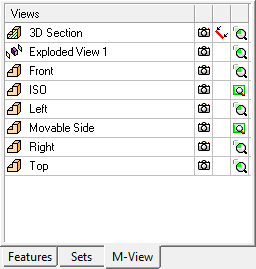
Icon Legend
|
|
An M-View. |
||||||
|
|
An M-View containing a section. |
||||||
|
|
An M-View containing an exploded view. |
||||||
|
|
Restore the M-View orientation and size. |
||||||
|
|
Toggle between the predefined section view of the M-View and the non-sectioned view. This icon is only displayed if the M-View contains a section
|
||||||
|
|
Toggle between the Predefined Zoom of the M-View and Zoom All (maximum display of all entities in the M-View - dependent upon the size of the display window).
|
Note: Double-clicking the M-View name in the M-View Tab restores the orientation of the M-View, restores the Hide/Show status of all entities, and sections the M-View if a section was defined.
To create a new M-View, right-click in the M-View Tab, either on an existing M-View or in an empty area, and select New M-View from the popup menu.
|
Popup on selected M-View: |
Popup on empty area: |
|
|
|
To modify the M-View, see M-Views - Editing / Popup Menus.
|