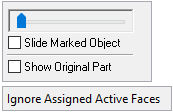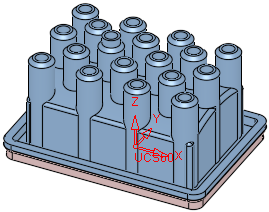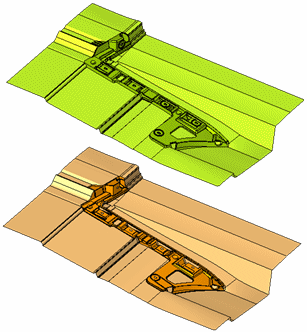|
|
Parting Attributes  : Options and Results
: Options and Results
Access: Open this function from one of the following locations:
-
Select Parting > QuickSplit > Parting Attributes from the menu bar.
-
Select Parting > Parting Attributes from the Mold Design Guide Toolbar or Parting Guide Toolbar.
-
Press the Parting Attributes parameter when performing the split operation (when the QuickSplit Feature Guide is displayed).
Assign parting attributes to parting surfaces (faces)parting surfaces (faces). This attaches the parting surfaces to opening directions.
Parting surfaces separate the core and cavity mold halves; they are the contact surfaces of the two halves of the mold. Parting surfaces do not form the molded part.
A feature of the QuickSplit Operation is the ability to show the divided part in motion. In order for parting faces to be included in the motion visualization, they have to be assigned to the two part groups where they shutoff. The Parting Attributes function can perform this assignment automatically. It recognizes which faces are located at the boundaries of different groups of part faces and attaches parting status based on this information.
Required Step 1 
Pick the face(s) to be given parting attributes and <exit><exit>.
|
|
|
See QuickSplit for an explanation of the parameters in the "slider" box.
Select the appropriate toggle option Ignore Assigned Active Faces / Ignore Assigned Active & Parting Faces to decide which faces can be selected to be included in a split direction set.
|
Ignore Assigned Active Faces |
Active faces that are already assigned to a split direction set are ignored when attaching parting attributes. |
|
Ignore Assigned Active & Parting Faces |
Active and parting faces that are already assigned to a split direction set are ignored when attaching parting attributes. |
Press <exit><exit> to continue to the next step in the function.
Required Step 2 
Depending on the option selected, either pick the face whose parting attributes you want to apply to the original face, or press OK to automatically attach the attributes.
The following parameters are displayed:
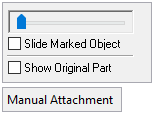
See QuickSplit for an explanation of the parameters in the "slider" box.
Select the appropriate toggle option Ignore Assigned Active Faces / Ignore Assigned Active & Parting Faces to decide which faces can be selected to be included in a split direction set.
|
Manual Attachment |
Pick one split direction and then pick the second split direction. The face(s) selected in step 1 are assigned the parting attributes of the relevant split direction. |
|
Automatic Attachment |
Parting attributes are automatically assigned to work part faces and parting surface part faces according to the available split direction. Automatic Attachment is the default option. Note: The recommended usage of this option is to select all parting surfaces and then use the Automatic Attachment option on them, and not select specific faces. This is true even if some of these faces already have parting attributes. In this example, parting attributes of all of the parting surfaces have automatically been assigned to the correct QuickSplit direction.
|
Press OK ![]() or Apply
or Apply ![]() in the Feature Guide to complete the function.
in the Feature Guide to complete the function.
|