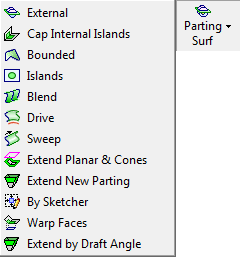|
|
Parting Guide Toolbar
Access: To show the Parting
Guide Toolbar, right-click a currently displayed toolbar and
select the Parting checkbox
from the popup list of available toolbars.
To hide the toolbar, unselect the checkbox.
The Parting Guide toolbar, located on the right side of the Cimatron window, lists the Parting Functions in a logical order to guide you through the parting process, from start to finish.
These functions are also available under the Mold Design or Parting menus or the Mold Toolbar.
How to show or hide this guide
Notes:
The Guide Bars can be customized as required.
The Parting Guide toolbar steps are detailed below. See the MoldDesign Functions and Parting Functions for additional information on these functions.
Parting
Guide |
Parting
Guide |
Function Description | |||||||||||||||||||||||||||||
 |
 |
|
Open the Setup table and define default parameters for the mold layout. These include data for bounding, delta sizes, shrinkage factor, and more. |
||||||||||||||||||||||||||||
|
Parting Layout Tools. Summary:Summary: This group of functions is used to add and edit a Layout part. A Layout part is a pattern of coordinate systems used to place the work parts (the next step in the Mold Design Guide Toolbar and Parting Guide Toolbar) within the mold. A layout part can be selected to meet the requirements for either a single or multiple cavity design. Each work part will be placed using a single coordinate system. You can also add a Layout part from the Mold Project Setup Wizard. The following optionsoptions are displayed.
|
||||||||||||||||||||||||||||||
|
This group of functions is used for performing Parting operations. The following optionsoptions are displayed.
|
||||||||||||||||||||||||||||||
|
Parting Analysis Tools. Summary:Summary: This group of functions is used for performing Analysis operations. The following optionsoptions are displayed.
|
||||||||||||||||||||||||||||||
|
Parting Surfaces. Summary:Summary: This group of functions is used for Parting Surface operations. The following optionsoptions are displayed.
|
||||||||||||||||||||||||||||||
|
Cut a part by active and parting surfaces of an opening direction. |
||||||||||||||||||||||||||||||
|
Lifter Tools. Summary:Summary: This group of functions provide a simple automated way to create lifters and enable you to establish pockets in the core and cavity at a very early stage in design, so that time-consuming wire EDM and milling operations can begin on the first day of design. The following optionsoptions are displayed.
|
||||||||||||||||||||||||||||||
|
Insert Tools. Summary:Summary: This group of functions provide a simple automated way to add inserts and enable you to establish pockets in the core and cavity at a very early stage in design, so that time-consuming wire EDM and milling operations can begin on the first day of design. The following optionsoptions are displayed.
|
||||||||||||||||||||||||||||||
Showing or Hiding the Parting Guide Toolbar
To hide or show the Parting Guide toolbar, click the Access button at the top of this Help topic for instructions.
|