|
|
Drafting Preferences > General > ID Number
Access: Invoke this function from one of the following locations:
-
Select the Preferences button
 from the Quick Access Toolbar, or
from the Quick Access Toolbar, or -
Select Tools > Main Tools > Preferences from the menu bar.
Navigate to Drafting > General > ID Number.
Define the ID Number balloon content and display parameters.
These enable you to have symbolic text inside ID numbers and to also show a part’s parent assembly name as symbolic text.
The ID Number dialog is displayed.
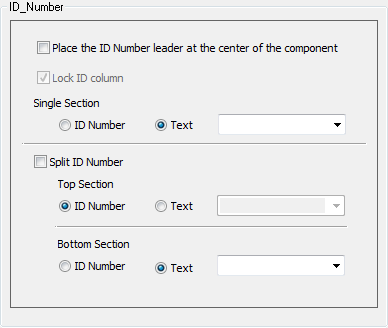
Interaction
-
Set the parameters.
|
Place the ID leader at the center of the component |
Place the ID Number leader at the center of the component. |
|
Lock ID column |
Lock the ID number column so that it cannot be edited. |
|
The rest of the dialog is divided into Single Section and Split (Top Section and Bottom Section). In each of these sections, there are radio buttons with the options ID Number or Text.
Text means that user-defined text is displayed inside the balloon (including symbolic text). A text box, adjacent to the Text option, enables the entry of user-defined text or the selection of symbolic text via the dropdown list; this box is available only when the Text option is selected. Default text can be entered into the free text field and will be displayed when a split ID Number is created. This text can be changed when creating or editing ID Numbers. |
|
|
Single Section |
Define the default settings for a single section ID Number balloon, displaying either the ID Number or user-defined text (including symbolic text). The default is Text. |
|
Split ID Number |
Define whether the Split ID Number checkbox in the ID Number and Automatic ID Number dialogs is ON or OFF. The default is OFF. If OFF, the settings defined for Single Section are used as the default. If ON, the ID Number balloon is split into the Top and Bottom Sections; define the default settings. The defaults are Top Section = ID Number, Bottom Section = Text. The defaults can be changed as required. For example, to have ID Numbers on both sides. |
Note: If you have used symbolic text and the ID Number bubble is connected to a component, it will show the relevant data (if it is a sheet data, it will be shown regardless of component).
-
Select the appropriate approval option.
|
