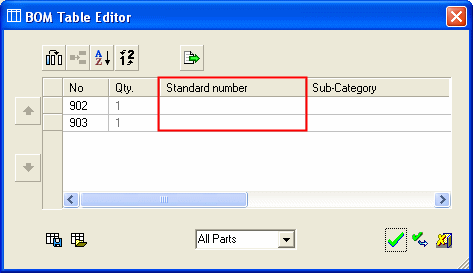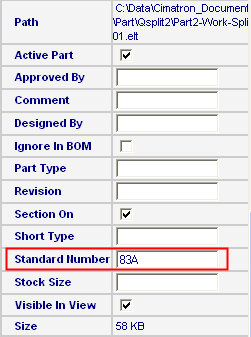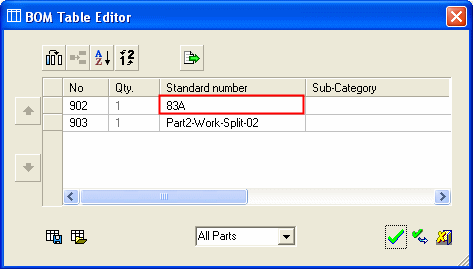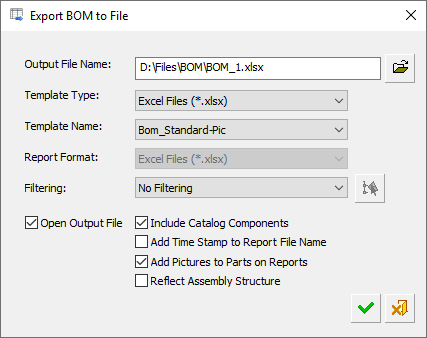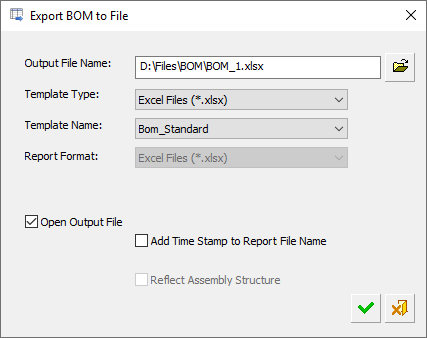|
|
General Preferences > BOM
Access: Invoke this function from one of the following locations:
-
Select the Preferences button
 from the Quick Access Toolbar, or
from the Quick Access Toolbar, or -
Select Tools > Main Tools > Preferences from the menu bar.
Navigate to General > BOM.
Define the BOM (Bill of Materials) default settings, including the initial Save location for the BOM Report.
The BOM dialog is displayed.

Interaction
-
Set the following parameters:
|
Copy the part name to the Standard Number field |
When this checkbox is marked
If the above parameter is unselected, the name of the part is not displayed in the Standard Number fieldis not displayed in the Standard Number field of the BOM.
This only applies if the contents of the Standard Number field in the Advanced Section of the Properties pane of the Cimatron Explorer (for this part) is empty. If this field is not empty, then the contents of this field is always displayed in the Standard Number field of the BOM (irrespective of whether this Preferences parameter is selected or not). If the Standard Number field in the Cimatron Explorer is defined as:
The Standard Number field in the BOM is given that value.
|
||||
|
Do not re-use ID Numbers |
When this checkbox is marked Any number that is used and deleted while this checkbox is ON When using the Renumber or Recreate ID Numbers BOM options, the list of locked numbers is ignored. In an Assembly BOM, you may manually change an ID number to one that is on the list. In this case, a message is displayed to inform you that the number belonged to a component that was deleted from the assembly and requires approval for the operation. In a Drafting BOM, when this checkbox is ON |
||||
|
Save Report |
Set the initial Save location for the BOM Reports: In the assembly folder or in a predefined folder.
However, irrespective of the BOM Preference Save Report location, the last Save location per Assembly is used for subsequent Save operations. |
||||
|
Save Report in assembly location |
Save the BOM report in the assembly folder. |
||||
|
Save Report in defined location |
Save the BOM report in a constant predefined folder. All reports will be concentrated in a single location. Enter the folder path in the adjacent field. If this option is selected, enter (or browse to) the relative or full path name for the save folder. If a full path is not entered, the system assumes that it is a relative path. The relative path always starts from the assembly folder. Going one folder up requires ..\ If a relative path is used and if the folder doesn’t exist, the system attempts to create it. If it cannot be created, the system reverts to the assembly folder. |
-
Press the appropriate approval option.
|