|
|
General Preferences > Data Interface
Access: Invoke this function from one of the following locations:
-
Select the Preferences button
 from the Quick Access Toolbar, or
from the Quick Access Toolbar, or -
Select Tools > Main Tools > Preferences from the menu bar.
Navigate to General > Data Interface.
Set the general Import and Export Data Interface parameters.
These include general parameters used in all the data interface Import and Export operations covered by Cimatron, and also the Module Filter definitions which appear when importing from PFM, IGES, and DXF/DWG. In addition, the conversion engine used for specific file formats can also be selected.
These general parameters will automatically be set for all Import and Export operations. This automatic definition of parameters can save you time and also ensures consistency in import and export operations.
The Data Interface dialog is displayed.
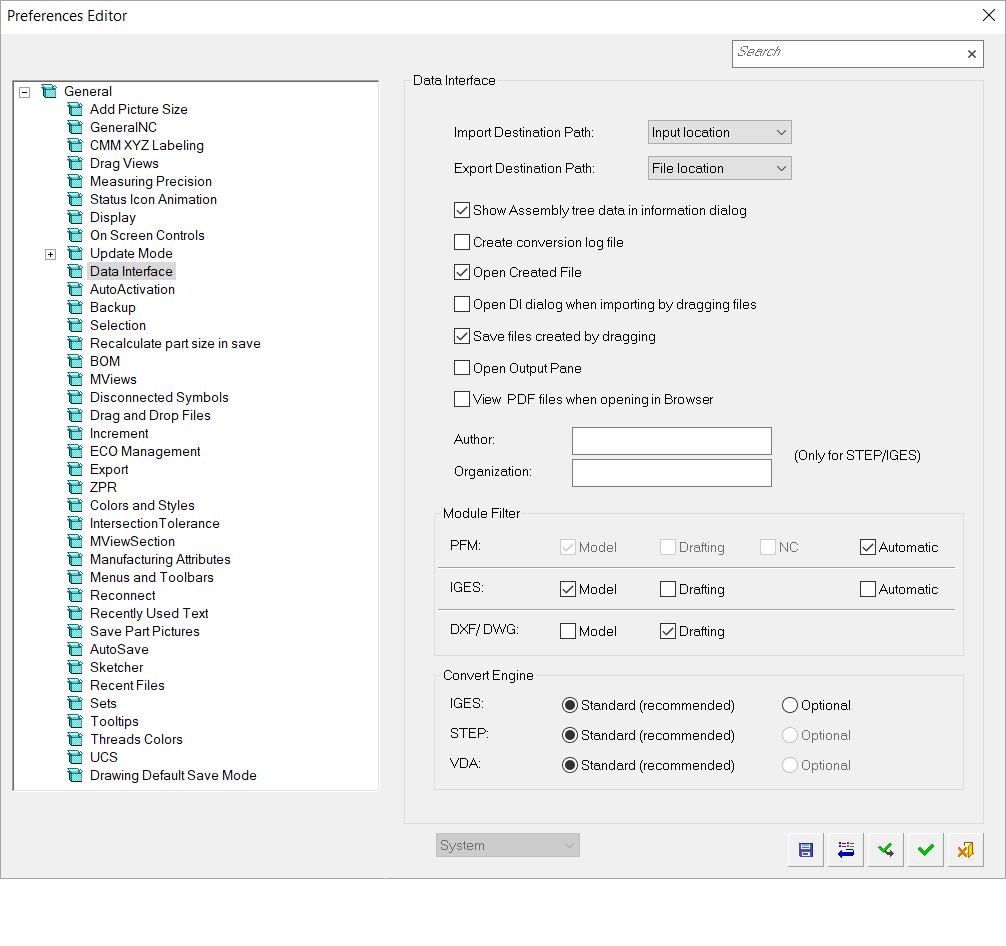
Interaction
Choose the default destination paths for Data Interface import and export operations.
|
Import Destination Path |
Select the destination folder of all files imported into the Cimatron format (.elt files). The following options are available:
|
||||
|
Export Destination Path |
Select the destination folder of all Cimatron files exported into other file formats. The following options are available:
|
Set the relevant Data Interface parameters:
|
Show Assembly Tree Data in Information Dialog |
When this checkbox is marked |
|
Create Conversion Log File |
When this checkbox is marked This log file is named <document>.log (the prefix of the file name is the same as that of the newly created file) and is located in the folder ...\Data\DI\ of your installation. The log file shows the following data:
|
|
Open Created File |
When this checkbox is marked |
|
Open DI Dialog When Importing by Dragging Files |
When this checkbox is marked This means that dragging a neutral format file from Windows into Cimatron will trigger the Import Translator for that type of file. This preference option enables you to access the import parameter options when dragging the file into Cimatron. |
|
Save Files Created by Dragging |
When this checkbox is marked |
|
Open Output Pane |
Control whether or not to open the Output Pane when importing and exporting files to/from an external document. When this checkbox is marked When this checkbox is OFF |
When exporting to STEP or to IGES, enter the Author and/or Organization data to display your user name and/or company name in the header of the exported file.
Set the Module Filter for importing PFM (Cimatron IT), IGES and DXF/DWG files.
Either define the module to be converted, or selected Automatic to automatically select the module. This global setting can be changed locally for specific import operations in the above formats.
For import/export operations using specific file formats, select the conversion engine that produces the optimal conversion result:
|
Standard |
The default conversion engine selected by Cimatron as the most suitable for the specific file format. This is the recommended option. |
|
Optional |
The legacy conversion engine used by Cimatron. |
Press the appropriate approval option.
|



