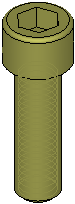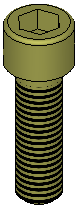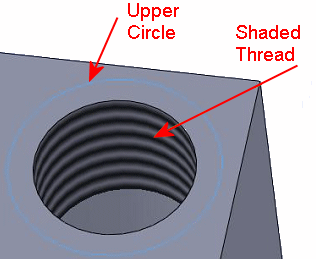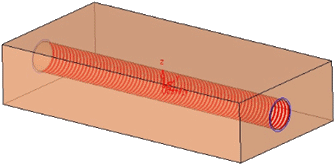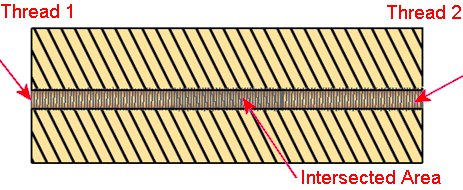|
|
General Preferences > Thread Colors
Access: Invoke this function from one of the following locations:
-
Select the Preferences button
 from the Quick Access Toolbar, or
from the Quick Access Toolbar, or -
Select Tools > Main Tools > Preferences from the menu bar.
Navigate to General > Thread Colors.
Set the visibility and colors for threads and define the colors for threads and ejectors when they are displayed as active.
The Thread Colors dialog is displayed.
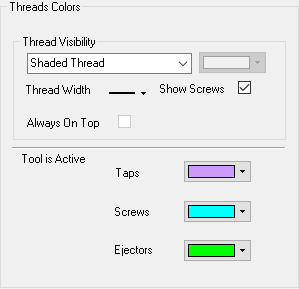
Interaction
Set the thread visibility options:
|
Thread Visibility |
Define the following thread visibility options:
|
||||||||||||
|
Thread Color |
Define the Default Color for threads. |
||||||||||||
|
Thread Width |
Set the pen width of the lines depicting the thread from the dropdown list. |
||||||||||||
|
Show Screws |
Select the checkbox to show the thread on bolts and screws. Unselect to hide the thread. |
||||||||||||
|
Always on Top |
If this checkbox is selected, always display a thread helix on top. |
Define the Default Colors for threads and ejectors when they are displayed as active:
|
Taps |
Set the color for an active thread on a hole. |
|
Screws |
Set the color for an active thread on a shaft. |
|
Ejectors |
Set the color for an active ejector. |
Press the appropriate approval option.
|