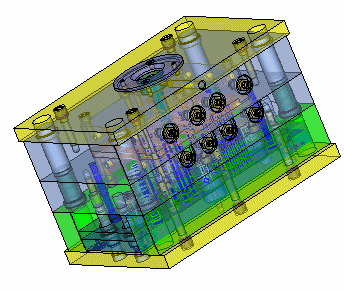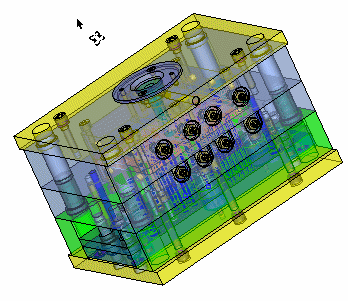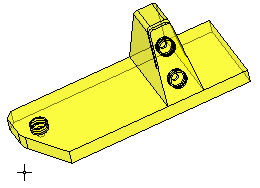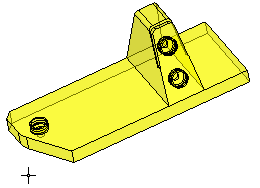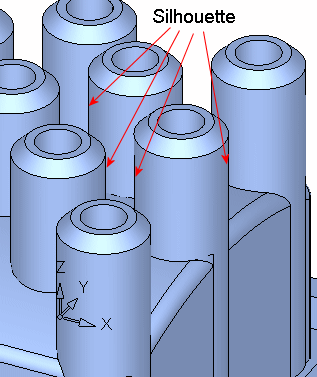|
|
Display Settings 
Access: Open this function from the following location:
-
Select View > Settings > Display Settings from the menu bar.
Set different parameters affecting display quality and ZPR (Zoom, Pan, and Rotate) speed.
Set the default display settings options for the currently open file. In the Assembly environment, these settings are automatically applied to all the files of an open assembly.
The Display Settings dialog is displayed:
|
Default view (collapsed): |
Expanded view: |
|
|
|
Set the options as required:
|
Display Accuracy |
Set the required display quality by adjusting the tolerance values, either by directly entering the value in the Tolerance field, by using the arrow buttons, or using the slider. The default slider values are as follows:
A value beyond the slider min./max. values can be entered directly into the Tolerance field; however, a warning message is displayed if the entered tolerance value is too small. Higher Performance sets a higher (faster) computer performance option. This may be reflected in lower display quality.
Higher Quality sets a higher (better) display quality option. This may be reflected in slower computer performance. When sliding towards "Higher Quality", a warning message is displayed from a certain slide position, informing you of a possible degradation of computer performance (see the default slider values above).
|
||||||||
|
Rotation-To-View Duration |
Set the speed at which the part rotates between views. The slider can be moved back and forth to define the speed. The slower the speed (e.g., 2 sec), the smoother the transition between views. Moving the slider to the far left disables the animation altogether, and the system "jumps" to the selected views. Pressing the OK or Apply buttons will save the parameter settings for all files, old or new, across sessions. |
||||||||
|
Improve ZPR Smoothness |
The expanded dialog displays the parameters below, which enable you to increase performance (speed) and/or the clarity of individual components during ZPR (Zoom, Pan, and Rotate) operations. |
||||||||
|
Use Shade Mode during ZPR |
Select this option to render the whole part as shaded during ZPR operations; irrespective of the initial rendering (transparent, wireframe, etc.). This increases ZPR speed.
This option is not displayed in the Drafting environment. |
||||||||
|
Show Threads during ZPR |
Select this option to show thread symbols during ZPR operations.
This option is not displayed in the Drafting environment. |
||||||||
|
Silhouette Edges |
Hide or show the silhouettes of curved entities. This increases clarity in the display area. The following dropdown options are available:
This option is not displayed in the Drafting environment. |
The following buttons are available in all the Display Quality dialogs:
|
|
Save as Default Tolerance for New Files. |
|
|
Expand |
|
|
OK: Accept the changes and exit the dialog. |
|
|
Apply: Accept the changes and remain in the dialog. |
|
|
Cancel: Exit the dialog without changing any values. |
Note: All results of display settings are dynamically displayed in the dialog.
Related Topics
|

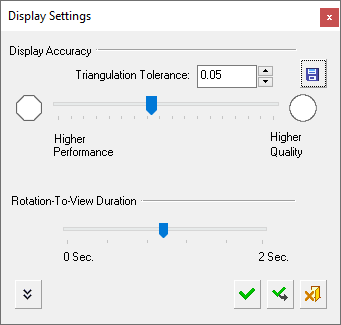
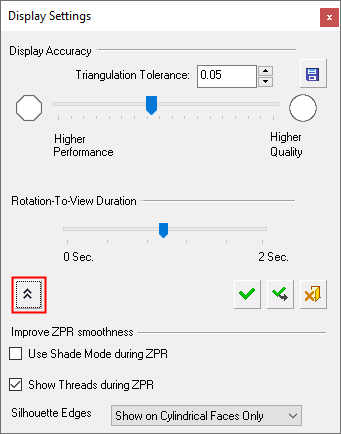
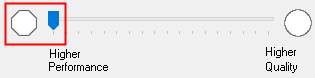
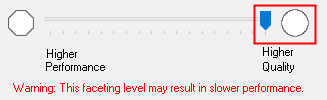

 )
) )
)