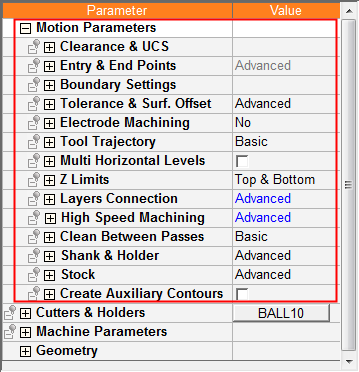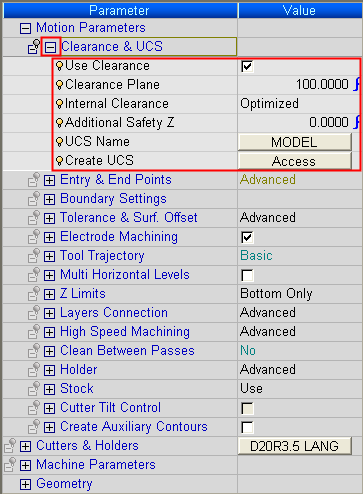|
|
Displaying Parameters
Access: Open this function from one of the following locations:
-
Select NC Edit > Change Parameters > Edit Procedure Parameters from the menu bar.
-
Double-click the procedure in the Process Manager.
-
Right-click the procedure in the Process Manager, and select Edit > Edit Procedure Parameters from the popup menu.
-
Right-click in the graphics window when no procedure is active and select Edit > Edit Procedure Parameters from the popup submenu.
Initially the trees display the main branches for each type of parameter. For example, Motion Parameters are broken down into several branches, as shown below.
|
Example Motion Parameters Tables: |
To display the individual parameters of each branch, click the "+" symbol: |
|
|
|
Now you can edit values. Editing parameters can be done in several ways:
-
Change the numerical values directly in the table.
-
Use dropdown menus for non-numerical parameters.
-
Use Parameter relations (mathematical equations).
-
Values in the Procedure Parameter Table that relate to geometry of the model (i.e. Z Top or Z Bottom) can be picked on the screen.
|