|
|
NC Templates Selection Dialogs
When applying NC Templates and NC Templates for NC Pockets, the following template selection dialogs are displayed:
See also:
NC Templates Manager
NC Templates Explorer
NC Templates Explorer dialog
The NC Templates Explorer displays a list of the NC Templates that have been saved as well as their pictures (the template’s image is captured during the template’s save operation).
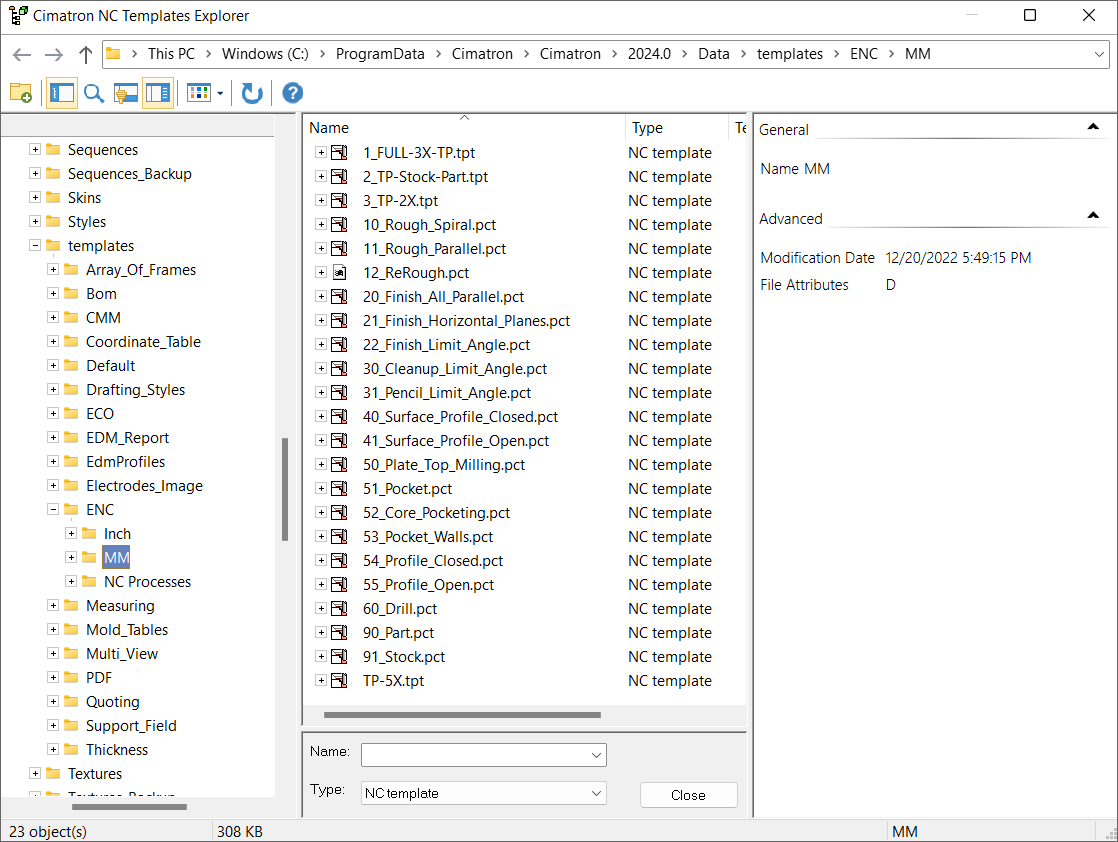
Select the following:
|
Template path |
Select the folder where the NC template resides from the folder tree displayed on the left panel of the NC Templates Explorer. By default, Cimatron opens the MM sub-folder that is located in the default Templates folder (see note below). You can also select the Inch sub-folder or any other folder if needed. Note: NC templates are stored in the MM and Inch sub-folders located in the following folder: |
|
Name |
The selected template filename is displayed in this field. You can either enter the template filename manually or select a template directly from the template list that is displayed in the center panel of the NC Templates Explorer. Note that multiple template selections can be made from the template list using the Ctrl key. |
|
Type |
Cimatron pre-populates this field with the NC template template type. |
NC templates are stored in the MM and Inch sub-folders located in the following folder:
...\ProgramData\Cimatron\Cimatron\2026.0\Data\templates\ENC
Templates Selection dialog
The Templates Selection dialog is then displayed. Select the required template(s). When selecting multiple templates, the selection order defines the order that the templates will be used to create a procedure to machine the selected NC pocket(s).
The Templates Selection dialog displays a list of the selected templates. This dialog provides control and flexibility in the selection, order, and assignment of templates, resulting in efficient and quicker programming time.
In many cases, you need to select and apply a series of templates repeatedly. This may be a tedious process and is prone to user errors.
The Template Selection dialog supports the following operations:
-
Multiple template selection
-
Adding and removing templates
-
Setting the order of templates in the series
-
One-click selection to apply the template series.
Use the arrow buttons to set the template order and press OK ![]() to approve the selection.
to approve the selection.
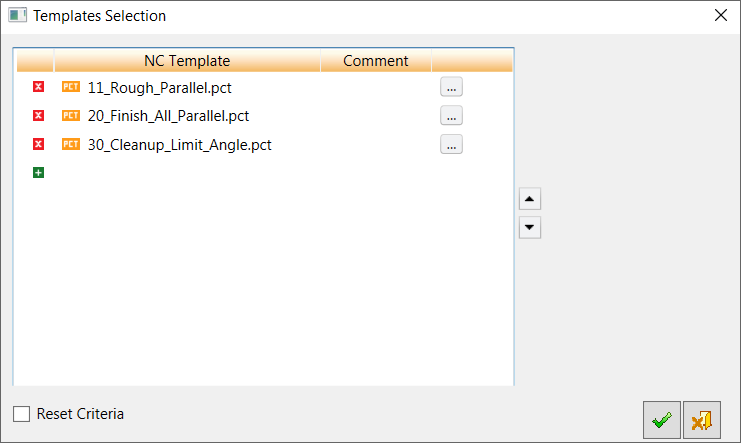
Each row in the dialog represents a single template. The image on the right displays a picture associated with the selected template. To change the order of the templates in the dialog, either drag and drop them or use the arrow buttons.
|
|
Remove a template from the dialog. |
|
|
Add a template to the end of the list. The NC Template dialog (shown above) is displayed to select a template. |
|
|
Replace the template in the row with another template. The NC Template dialog (shown above) is displayed to select a template. |
|
Reset Criteria |
When enabled (ON), the criteria is reset after applying the template. |
|