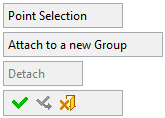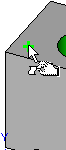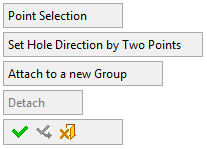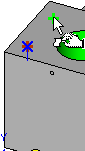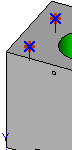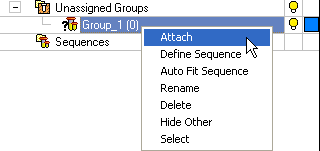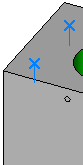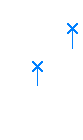|
|
Automated Drill: Group and Sequence - Point Selection
Access: Open this function from one of the following locations:
Select an Automated Drill procedure (from the Process Manager) and choose one of the following:
-
Select Group Manager from the Automated Drill Guide.
-
Select NC Utilities > Automated Drill > Group Manager from the menu bar.
-
Right-click the appropriate Unassigned Group in the Group and Sequence Manager and select Group Manager from the popup menu.
Pick points and attach them to groups. This enables you to attach drill points (where no hole currently exists) to unassigned groups or to sequences.
When deciding the number of groups, take into account that all identical holes (regardless of the orientation) should be attached to the same group.
Setting a point
-
Pick a drill point(s) in the required position. The usual selection options are available.
In 4/5X procedures, if required, define the drilling direction by pressing Set Hole Direction by 2 Points and then pick 2 points. This defines the direction for all selected points.
|
For 3X procedures |
For 4/5X procedures |
|||
|
|
|
|
|
|
-
Attach the selected holes to an appropriate group. This can be done automatically or manually.
Automatic
Press Attach to a new Group to create a new group and to automatically attach the drill points to the group.
Manual
Manually attach the drill points to an appropriate group.
| In this example, a new group has been created and the points are manually attached to the group. | The attached drill points acquire the attributes (geometry, drill sequence and display color) of the group. | |
|
|
|
|
|
The Group and Sequence Manager is updated. |
||
|
|
|
|
-
To remove a hole(s) from a group, select the hole(s) and press the Detach option.
When finished, press one of the following approval options (these options are initially grayed out):
|
OK: Accept the changes, perform the operation and close the current dialog/task. |
|
Apply: Accept the changes, perform the operation and keep the current dialog/task open. |
|
Cancel: Cancel all changes and close the current dialog/task without saving the settings. |
|