|
|
Navigator  : Step > By Procedure
: Step > By Procedure
Access: Open this function from one of the following locations:
-
Select NC Process > Simulation > Navigator from the menu bar.
-
Select the Navigator button
 from the NC
Guide Toolbar.
from the NC
Guide Toolbar. -
Right-click on an item in the Process Manager, or anywhere in the graphics window when no procedure is active, and select NC Guide Commands > Navigator from the popup menu.
Display (hide/show) motions By Procedure.
|
The following specific By Procedure display options appear in the Navigator. Initially, these options are all hidden, thereby displaying only the current procedure. |
|
|
|
Note: If the procedure (that is being navigated) is hidden in the Process Manager (bulb is off
|
All Motions Example
All motions are displayed:
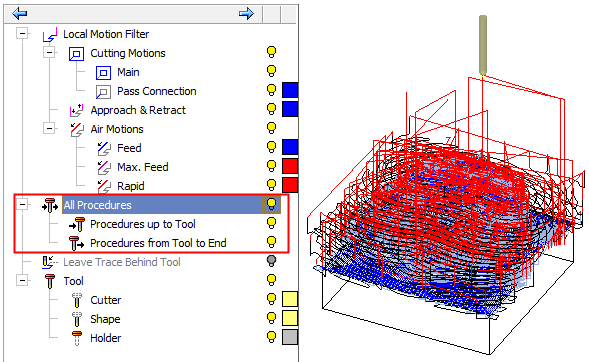
By Procedure Display Hidden
The Procedure Display motions are hidden:
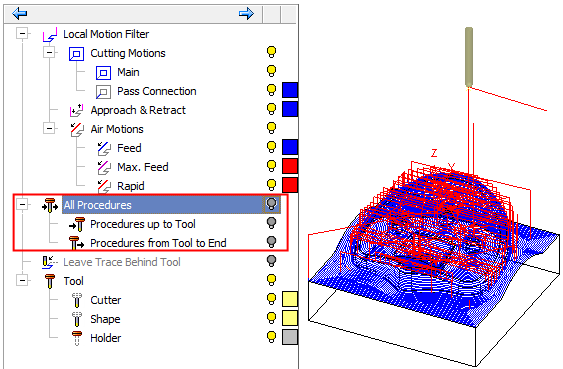
Use the Navigator controls to view the required motions. For examples of the use of the Navigator controls, see By Layer.
Notes:
-
For an explanation of the Local Motion Filter tree, see the Global Filter.
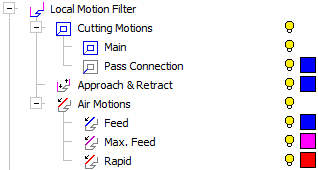
-
For an explanation of the Tool tree, see the Preview.
The Shape is defined in the Machining Param. tab of the Cutters & Holders Dialog, and in the Navigator you can hide/show it.
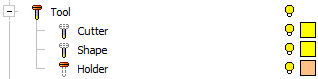
|

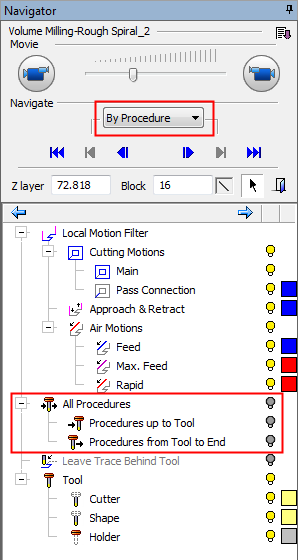
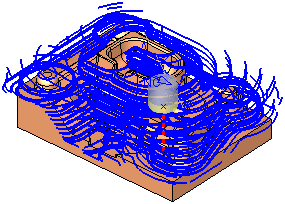
 ), the motions will be shown according to the local filter (refer to the procedure as if it is shown in the Process Manager). When you exit the Navigator or change to the Next/Previous Procedure, the Procedure motions are hidden again according to the hide status in the Process Manager.
), the motions will be shown according to the local filter (refer to the procedure as if it is shown in the Process Manager). When you exit the Navigator or change to the Next/Previous Procedure, the Procedure motions are hidden again according to the hide status in the Process Manager.