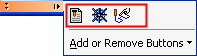NC Guide Toolbar
Access: To show the NC
Guide Toolbar, right-click a currently displayed toolbar and
select the NC Guide checkbox
from the popup list of available toolbars.
To hide the toolbar, unselect the checkbox.
This toolbar is only available if an NC file is active.
The NC Guide, located on the left side of the Cimatron window, lists the NC functions in a logical order to guide you through the NC process, from start to finish.
The NC functions can also be accessed either from the menu bar (under the NC Process and NC Utilities menus) or from the NC Guide or Motion Editor Guide.
Note: When you are creating or editing a procedure, the NC Guide is grayed out. Procedure controls are available via the Work Mode Dialog buttons.
How to show, hide and scroll this dialog
Notes:
-
The Guide Bars can be customized as required.
At any time during your work, only the relevant step icons will be enabled. For example, if you have not created a toolpath, only the first three icons will be displayed.
The NC Guide steps are detailed below. See the NC Menu Bar for functions that appear under the NC_Process and NC-Utilities menus.
| NC Guide |
Function Description |
|
|
|
|
Load one or more models into your currently open NC file. |
|
|
The Pocket Manager is a Feature Based Machining analysis function that recognizes pockets for safer and faster programming. The function automatically recognizes pocket (and slot) geometries, including open edges, and considers the height, shape, and draft angles of each pocket. The recognized pockets can be used in downstream procedures and templates and you can filter the selection by pocket attributes, such as open/closed walls, through/bottomed pocket, with or without draft angles. |
|
|
|
Numerous cutter-related operations can be performed from the Cutters and Holders dialog, including Cutter, Extension, and Holder management. |
|
|
|
Numerous cutter-related operations can be performed from the Cutters and Holders dialog, including Cutter, Extension, and Holder management. |
|
|
|
The NC Setup enables you to predefine multiple project-related options in a single place. The NC Setup contains the general data associated with a project, such as the part material, part geometry, machining orientations, fixtures, initial stock, machine name, and post processor. The data defined in the NC Setup is later used as the default for various NC operations. For example, the defined part material is used to set different machining parameters in the cutter definition. The NC Setup parameters can be edited as required. |
|
|
|
Part is a 3X procedure used to represent the final-product designed part. Part is a special procedure that only contains faces; it does not contain any toolpaths. |
|
|
|
Stock is a 3X procedure used to represent the stock material from which the final part will be produced. Remaining stock is calculated after each procedure so that cutter motions can be optimized upon the current stock status. Stock is also used by the Simulator and Verifier. The remaining stock can be displayed at any time after any executed procedure (the procedure must have a |
|
|
|
Create a Toolpath. A Toolpath is a sequence of one or more machining Procedures, performed in a given set of milling axes. |
|
|
|
Create a Procedure in the active toolpath. A Procedure is a set of cutter movements that conform to a specific machining technology. One or several Procedures can comprise a toolpath. |
|
|
|
Toolpaths and Procedures that have been satisfactorily defined, may be executed (run). The cutter motions are calculated. |
|
|
|
The Global Filter is used to display Procedure motions. The display of these motions can be controlled by motion type, hide/show and color control. |
|
|
|
The Navigator is used as a tool to control the display of the toolpath and to analyze it. |
|
|
|
Machining Simulation. More:More: The Machining Simulation tools offer a combined environment for machining simulation that includes the following capabilities: material removal simulation, machine simulation, and verifier. These tools enable you to simulate and verify your NC toolpaths and procedures before implementing them on the shop floor. |
|
|
|
The Remaining Stock is the stock (raw material on which the toolpath will be performed) remaining after executing the procedures up to and including the current procedure. |
|
|
|
A Cimatron Post Processor is a program that translates Cimatron NC (Numerical Control) data (toolpaths and procedures) into specific CNCCNC machine tool commands (machine code). These commands are known as Posts or G-Code programs (see the Glossary for additional information on G-Code). |
|
|
|
The NC Report is a file that provides various information about a set of selected procedures. This information includes details about the project and provider, as well as toolpaths, procedures (including multi-cutter information), and parameters. |
|
|
|
The Job Manager lists all jobs. A job is defined as an execution of either Post Processing (PP) or NC Report (NCR). Each time you execute either of these functions, a new job is created capturing the session. Using the Job Manager, you can follow up the relevant data for each execution, such as the list of the participating procedures, the post-processor used, the post interaction parameters, the session time, and the output file location. The Job Manager enhances control over the milling process and results in easier management of the deliverables to the shop floor.
|
|
Notes:
-
Only icons relevant to the current situation will be available. For example, if no toolpath has been created, the
 button (create a procedure) will be dimmed.
button (create a procedure) will be dimmed. -
All of the functions available on the NC Guide are also accessible through the menu bar.
-
Most of the functions available on the NC Guide can also be accessed through the Process Manager, by opening the popup menu.
Showing, Hiding and Scrolling the NC Guide Toolbar
To hide or show the NC Guide toolbar, click the Access button at the top of this Help topic for instructions.
To scroll the NC Guide (when all the Guide contents are not displayed), press the bar at the bottom of the Guide  to display the missing options.
to display the missing options.
|
|
In this example, the last 3 options are displayed. To run an option, press the relevant icon. You can also customize the Guide from here. |