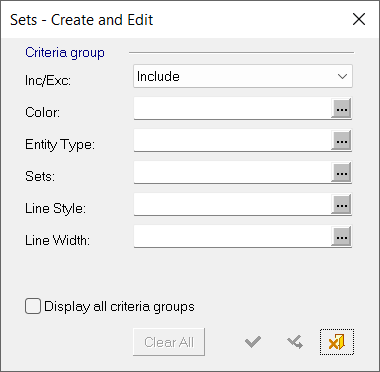|
|
Local Operations  > 3X Deburring
> 3X Deburring  : Options and Results
: Options and Results
Access:
-
For Technology, choose Local Operations as the Main Selection and 3X Deburring as the Subselection.
3X Deburring is a high quality toolpath that removes or chamfers burrs on external sharp edges. Cimatron can automatically detect the machined edges or they can be selected manually; however, the geometry must be of adequate quality for the automatic edge detection to perform optimally. 3X Deburring also offers automatic linking between segments and collision detection. Note that this procedure only supports ball or lollipop cutters and is identical to 5X Deburring.
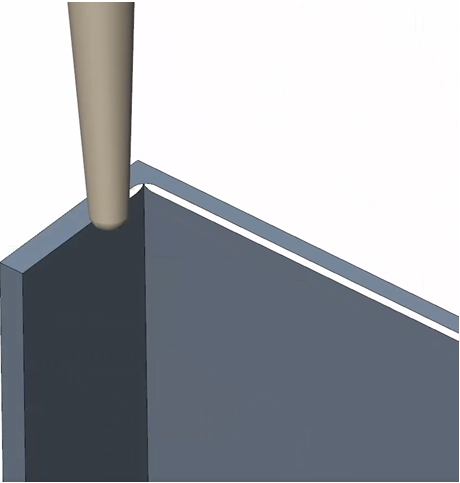
Detailed Interaction
Open a part file.
Define the procedure's Machining Technology by selecting Local Operations as the Main Selection and 3X Deburring as the Subselection.
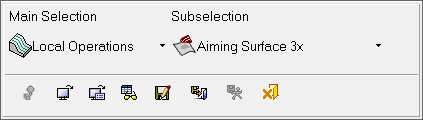
Define a cutter/holder by clicking the button adjacent to the Cutters & Holders branch in the Parameter table.
Note: 3X Deburring only supports ball or lollipop cutters.
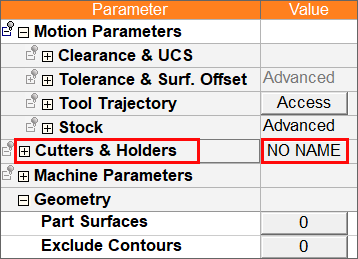
The Cutters and Holders dialog appears. You have the option to select a pre-defined cutter/holder, create a new one, or import one.
Select geometry for the procedure and define the machining strategy by clicking the Access button adjacent to the Tool Trajectory branch.
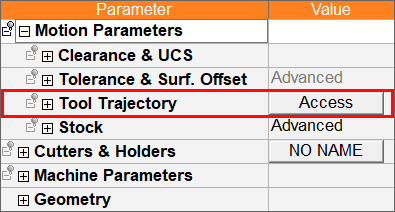
Note: Geometry can also be selected from the Geometry branch.
The 3X Deburring Control Panel appears. From the Surface paths tab, go to the Geometry input section and select the ![]() button adjacent to Part surfaces.
button adjacent to Part surfaces.
(See the 3X Deburring Control Panel for more information on the available parameters for this procedure.)
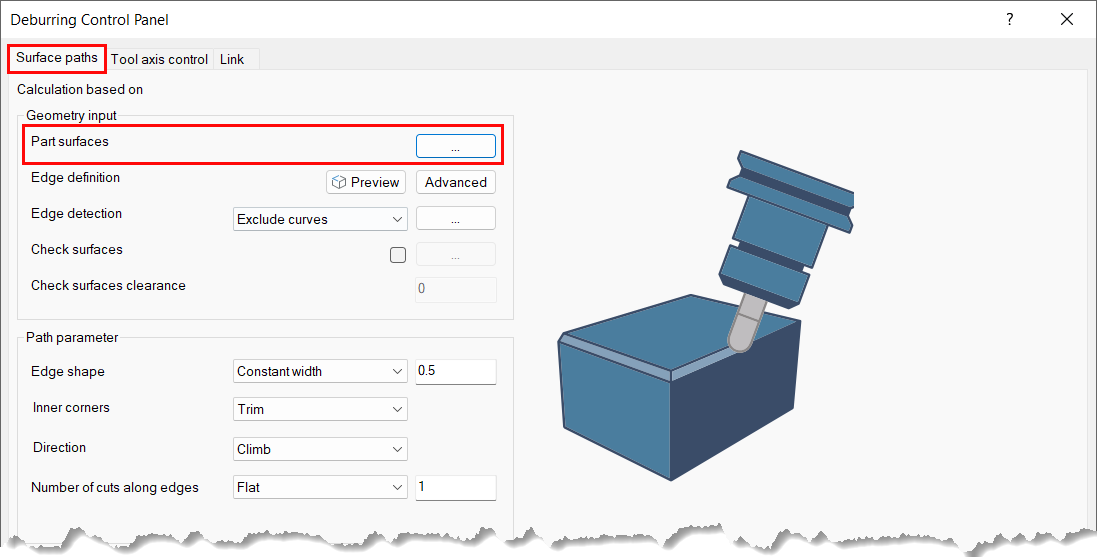
After clicking the ![]() button, you are returned to the Cimatron graphics pane where you can select the part surfaces for the deburring procedure by clicking the following screen parameters:
button, you are returned to the Cimatron graphics pane where you can select the part surfaces for the deburring procedure by clicking the following screen parameters:
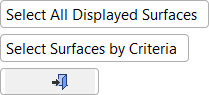
Use these parameters to select and/or exclude geometry for the deburring procedure. When you have finished selecting the geometry, select the Close button ![]() to exit back to the 3X Deburring Control Panel.
to exit back to the 3X Deburring Control Panel.
|
Select All Displayed Surfaces |
Select all geometry surfaces for the deburring procedure. |
||||||||||||||||
|
Select Surfaces by Criteria |
This parameter opens the Sets - Create and Edit dialog that allows you to select or exclude surfaces by specific criteria.
|
Once you have selected the geometry, continue to configure the remaining Surface paths parameters as needed.
(See the 3X Deburring Control Panel for more information on the available parameters for this procedure.)
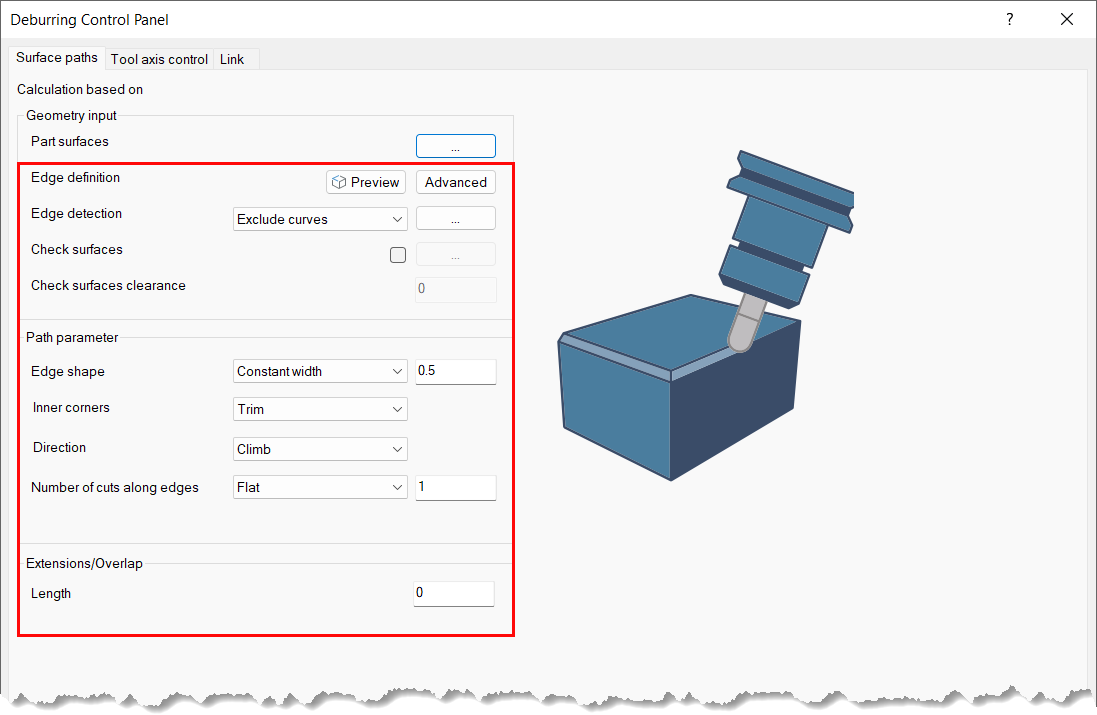
Access the Tool axis control and Link tabs in the 3X Deburring Control Panel to define parameters as needed for your deburring operation.
Define the Machine Parameters (see list of Machine Parameters and their definitions).
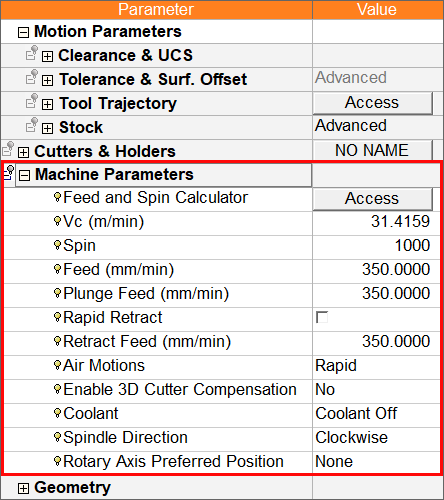
When you are finished configuring the 3X Deburring procedure, right-click anywhere in the Cimatron graphics pane and select Save & Calculate to save and calculate the procedure.
|