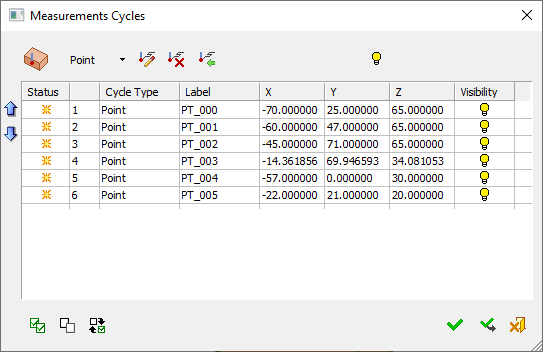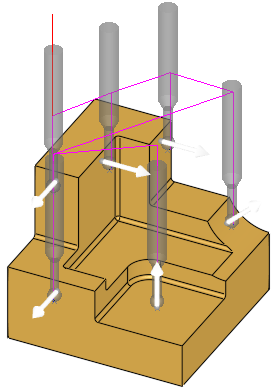|
|
Measurement  > On Machine Inspection
> On Machine Inspection  : Typical Scenario
: Typical Scenario
Access:
-
For Technology, choose Measurement as the main selection and On Machine Inspection as the subselection.
This topic describes a typical On Machine Inspection scenario.
A typical On Machine Inspection procedure scenario involves the following:
-
The On Machine Inspection procedure creates measurement motions in Cimatron that are posted to the CNC machine.
-
The measurements are executed on the machine.
-
The measurements results are imported from the CNC controller back to Cimatron and associated with the On Machine Inspection procedure.
-
An inspection report of the measurement results is created.
On Machine Inspection – Process logic
This section describes how to define such a measurement procedure.
Step 2: Define the measurement type
Step 1: Create an On Machine Inspection procedure
Similar to any NC procedure in Cimatron, an On Machine Inspection procedure is created through the Process Manager, but instead of milling a part, the procedure performs measurement operations.
Step 2: Define the measurement type
Select the type of measurement to be performed: Point, Hole, Boss, etc.
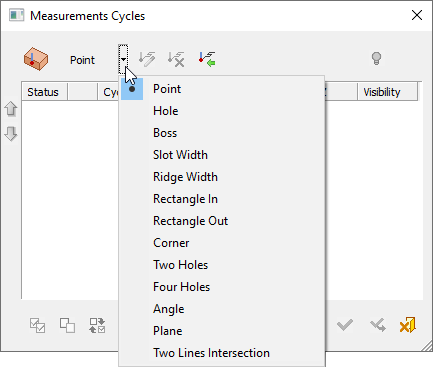
PickPick the relevant items to measure from the screen. See On Machine Inspection Dialog for more information on this dialog.
Each measurement is displayed in a separate row in the Measurement Cycles table, specifying the measurement type (Cycle Type), its label (Label), the nominal XYZ coordinates (X, Y, Z) (as measured in Cimatron), and its visibility (Visibility) controlled by the bulb.
|
Dialog with multiple measurement cycles |
Multiple probe figures and arrows displayed on the screen |
|
|
|
Step 3: Milling & measuring
Execute the toolpath and post process it (a dedicated post processor is required).
As the result, the G-Code being run on the machine will instruct the measuring probe to measure as planned.
If required, add, delete, modify, or reposition (up or down) a measurement.
Step 4: Report
Create a Measurement report on the controller's screen or as a hard copy.
|