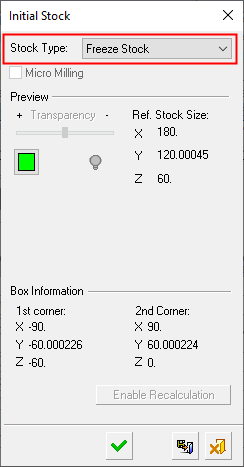|
|
Create Stock  : Freeze Stock
: Freeze Stock
Access: Open this function from one of the following locations:
Select the toolpath for which the stock will be created, and then create the stock in one of the following ways:
-
Select NC Process > Process > Stock from the menu bar.
-
Select
 in the NC Guide Toolbar.
in the NC Guide Toolbar.
Define a remaining stock at a certain position in the Process Manager at a certain time.
The Freeze Stock option calculates and saves, within a Stock procedure, the remaining stock at the location in the Process Manager at the time of the calculation. This stock can then be used later on as any stock procedure is used.
The following dialog is used for freezing a stock status.
|
|
When the Freeze Stock is invoked:
Note: Creating a Freeze Stock procedure is the same as exporting the Remaining Stock to a mesh object file and loading it as data for a new Stock procedure. However, the Freeze Stock is done in one step and there is no associativity to an external file. See the dialog Parameter definitions below for more information. Procedures will update the stock immediately after their calculation or only when needed, depending on the relevant setting in the Preferences > NC > General Preferences.
|
Note: This dialog has the following states:
-
Suspended stock (or invoked for the first time):
-
All dimensions / coordinates do not appear.
-
The Enable Recalculation button is disabled.
-
-
Executed stock:
-
All dimensions / coordinates appear with the values gained from calculation.
-
The Enable Recalculation button is enabled.
-
Parameters
|
Micro Milling |
When this checkbox is marked
When calculating stock, the tolerance is considered as Micro Milling in either of the following circumstances;
|
|
Transparency |
Control the hide/show state, transparency, and color of the stock. |
|
|
|
|
Ref. Stock Size |
The reference stock size based on the entities you have selected. This area shows the size of the stock. The values are for reference only and cannot be changed in this dialog. The Z distance is the difference between the Max. Z and Min. Z values (in the Selected Geometry section of this dialog). |
|
1st corner, 2nd corner |
Based on the entities you have selected, this area shows the coordinates of the diagonal of the bounding box. The values are for reference only and cannot be changed in this dialog. |
|
Enable Recalculation |
Suspends the stock thereby forcing the procedure to be recalculated during execution. |
When finished, press one of the available approval options.
|
|
OK: Accept the changes, perform the operation, and close the current dialog/task. The stock/part is calculated. |
|
|
Save: Save the settings. Suspend and calculate later. |
|
|
Cancel: Cancel all changes and close the dialog/task without saving the settings. |
|