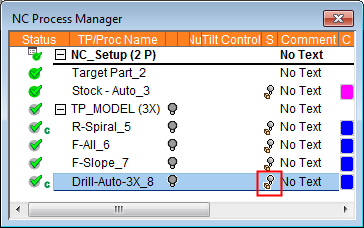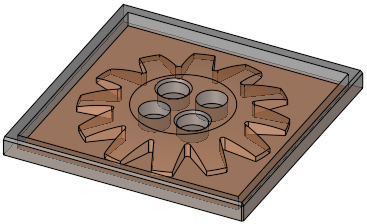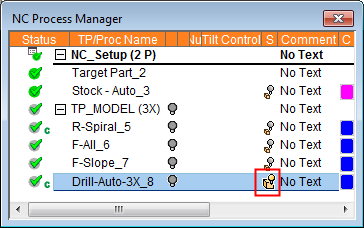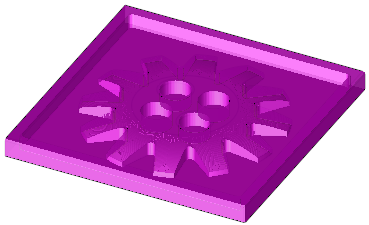Remaining Stock 
Stock Calculate 
Delete All Remaining Stock Models 
Access: Open this function from one of the following locations:
Remaining Stock:
-
Select NC Process > Simulation > Remaining Stock from the menu bar.
-
Click the Remaining Stock button
 in the NC Guide Toolbar.
in the NC Guide Toolbar. -
Right-click on an item in the Process Manager, or anywhere in the graphics window when no procedure is active, and select NC Guide Commands > Remaining Stock from the popup menu.
Stock Calculate:
-
Select NC Process > Stock Calculation > Stock Calculate from the menu bar.
-
Right-click on an item in the Process Manager, or anywhere in the graphics window when no procedure is active, and select Control > Stock Calculate from the popup menu.
Delete All Remaining Stock Models:
-
Select NC Process > Stock Calculation > Delete All Remaining Stock Models from the menu bar.
|
|
Remaining Stock |
The Remaining Stock is the stock (raw material on which the toolpath will be performed) remaining after executing the procedures up to and including the current procedure. |
|
|
Stock Calculate |
Calculate the stock size. |
|
|
Delete All Remaining Stock Models |
Delete all remaining stock models. |
The images below demonstrate the remaining stock:
|
The NC Process Manager showing the stock display control column. The highlighted bulb is turned OFF. |
The stock status is not displayed. |
|
|
|
|
The highlighted bulb is turned ON. |
The stock representing the process up to and including the selected procedure is displayed. |
|
|
|
The remaining stock can be calculated in the following ways:
-
By selecting the appropriate box in the procedure parameters table under Motion Parameters > Stock.
-
By selecting the Suspended Remaining Stock icon
 in the Process Manager. Clicking this icon displays a confirmation dialog to calculate the remaining stock.
in the Process Manager. Clicking this icon displays a confirmation dialog to calculate the remaining stock.Notes:
-
Once the remaining stock is calculated, if can be hidden
 or shown
or shown  (for a specific procedure) in the Process Manager. See also the Hide/Show Stock options.
(for a specific procedure) in the Process Manager. See also the Hide/Show Stock options. -
The remaining stock can be displayed from either the Process Manager or the Remaining Stock dialog (see below).
-
If you have defined a stock, the Remaining Stock function enables you to view the stock that remains after any executed procedure and also to save the stock to a file.
View remaining stock
-
Define a stock. To check remaining stock for a procedure, the stock must be placed before that procedure.
-
Execute all procedures for which you want to view the remaining stock. The procedure must be marked with a
 status flag in the Process Manager.
status flag in the Process Manager.Notes:
-
A procedure that has a
 status flag (geometry problem) disables remaining stock calculations for all subsequent procedures.
status flag (geometry problem) disables remaining stock calculations for all subsequent procedures. -
A suspended procedure (
 flag) is ignored, but subsequent procedures can still be calculated for remaining stock. Subsequent procedures will be calculated as if the suspended procedure does not exist.
flag) is ignored, but subsequent procedures can still be calculated for remaining stock. Subsequent procedures will be calculated as if the suspended procedure does not exist.
-
-
InvokeInvoke Remaining Stock; the Remaining Stock dialog is displayed.
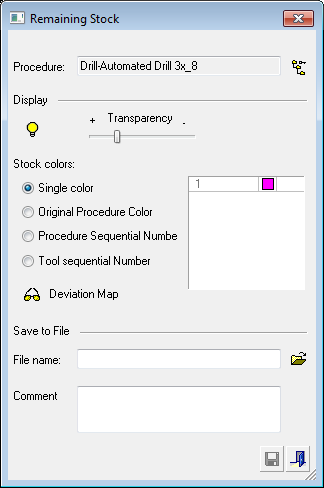
-
Set the parameters as required.