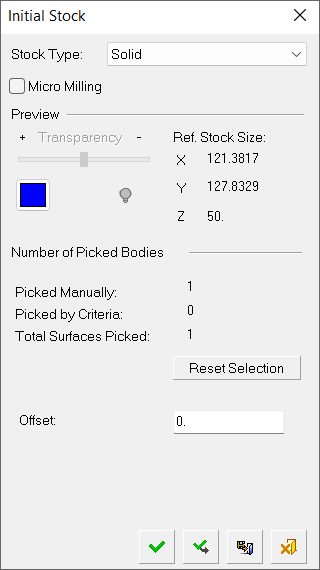|
|
Create Stock  : Solid
: Solid
Access: Open this function from one of the following locations:
Select the toolpath for which the stock will be created, and then create the stock in one of the following ways:
-
Select NC Process > Process > Stock from the menu bar.
-
Select
 in the NC Guide Toolbar.
in the NC Guide Toolbar.
Define a stock from a solid.
The following dialog is used for stock creation by solid.
|
|
Pick the solid to define the stock. A popup menu is available for this option. See the dialog Parameter definitions below for more information. Procedures will update the stock immediately after their calculation or only when needed, depending on the relevant setting in the Preferences > NC > General Preferences.
|
Parameters
|
Micro Milling |
When this checkbox is marked
When calculating stock, the tolerance is considered as Micro Milling in either of the following circumstances;
|
|
Transparency |
Control the hide/show state, transparency, and color of the stock. |
|
|
|
|
Ref. Stock Size |
The reference stock size based on the entities you have selected. This area shows the size of the stock. The values are for reference only and cannot be changed in this dialog. The Z distance is the difference between the Max. Z and Min. Z values (in the Selected Geometry section of this dialog). |
|
Number of Picked Bodies |
This section displays the number of solid bodies picked manually, picked by criteria, and also the total number of surfaces picked. By default, all the surfaces in the part are initially selected to form the stock. |
|
Reset Selection |
Reset: Reset all values and settings to the system defaults. |
|
Offset |
Enter the offset if required. |
The following popup menu options (right mouse button) are available for selecting entities.
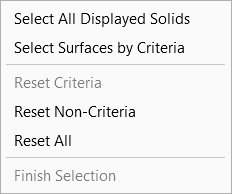
When finished, press one of the approval options.
|
|
OK: Accept the changes, perform the operation, and close the current dialog/task. The stock/part is calculated. |
|
|
Apply: Accept the changes, perform the operation, and keep the current dialog/task open. The stock/part is calculated. |
|
|
Save: Save the settings. Suspend and calculate later. |
|
|
Cancel: Cancel all changes and close the dialog/task without saving the settings. |
|