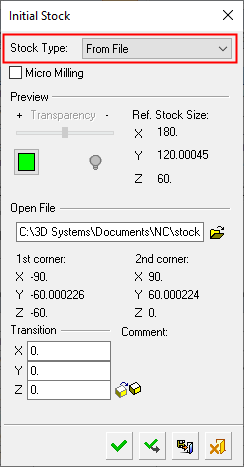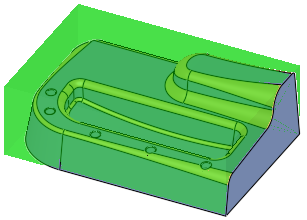|
|
Create Stock  : From a File
: From a File
Access: Open this function from one of the following locations:
Select the toolpath for which the stock will be created, and then create the stock in one of the following ways:
-
Select NC Process > Process > Stock from the menu bar.
-
Select
 in the NC Guide Toolbar.
in the NC Guide Toolbar.
Define a stock from a previously saved stock file. The stock file must be *.STL format.
The following dialog is used for stock creation from a file.
|
|
Browse to select a previously saved stock file in STL format. See the dialog Parameter definitions below for more information. Procedures will update the stock immediately after their calculation or only when needed, depending on the relevant setting in the Preferences > NC > General Preferences. When opening a stock mesh file, the file is checked for validity and warnings are displayed in the following cases: If the file is not closed If the triangle orientation is not unified (causing a mismatch) If one or more self-intersections were found
|
Parameters
|
Micro Milling |
When this checkbox is marked
When calculating stock, the tolerance is considered as Micro Milling in either of the following circumstances;
|
|
Transparency |
Control the hide/show state, transparency, and color of the stock. |
|
|
|
|
Ref. Stock Size |
The reference stock size based on the entities you have selected. This area shows the size of the stock. The values are for reference only and cannot be changed in this dialog. The Z distance is the difference between the Max. Z and Min. Z values (in the Selected Geometry section of this dialog). |
|
Open File |
Locate and select the desired stock file. |
|
1st corner, 2nd corner |
Based on the entities you have selected, this area shows the coordinates of the diagonal of the bounding box. The values are for reference only and cannot be changed in this dialog. |
|
Transition |
The stock can be moved in the X, Y, and Z direction. |
When finished, press one of the approval options.
|
|
OK: Accept the changes, perform the operation, and close the current dialog/task. The stock/part is calculated. |
|
|
Apply: Accept the changes, perform the operation, and keep the current dialog/task open. The stock/part is calculated. |
|
|
Save: Save the settings. Suspend and calculate later. |
|
|
Cancel: Cancel all changes and close the dialog/task without saving the settings. |
|