|
|
Relocate Forming Shape in Strip  : Options and Results
: Options and Results
Access: Open this function from one of the following locations:
-
Select Die Design > Strip Forming Shape > Relocate from the menu bar.
-
Select Forming Shapes > Relocate from the following Die Design Guide: Die Strip Design Guide.
Relocate a forming shape on the strip.
Note: You can remove forming shapes from the strip at any time, as described in Delete from Strip. You can add forming shapes to the strip, as described in Add to Strip.
The procedure below describes how to select parts in the strip (that you previously added) and relocate them to a different target location using the navigation keys.
Required Step 1  : Pick the Component(s) to Relocate in the Strip
: Pick the Component(s) to Relocate in the Strip
-
Select the required components to relocate. The selected parts are highlighted in red, as shown below.
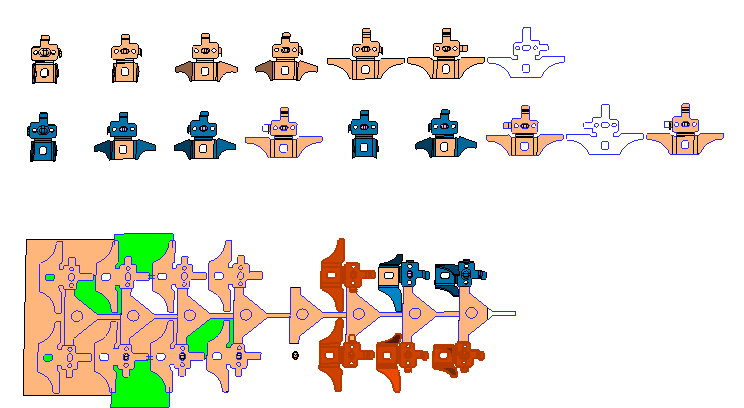
-
Click to exit. The parts are highlighted in grey, and the navigation arrows, are displayed
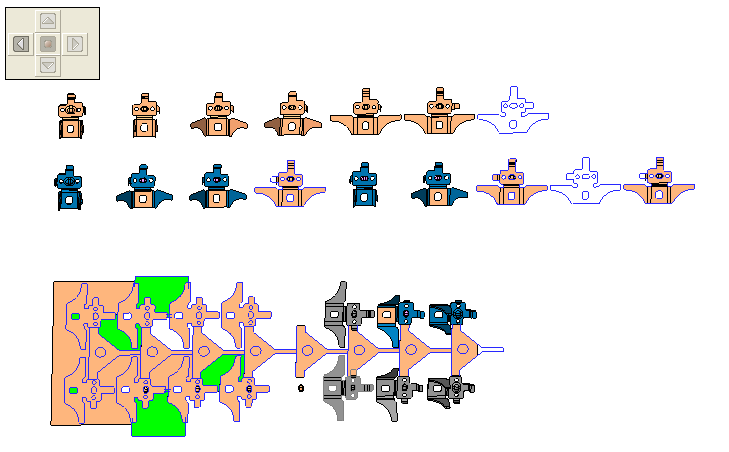
Required Step 2  : Relocate the Components
: Relocate the Components
-
Click the navigation arrows, as required to relocate the group of parts. In the following example, the parts have been moved two steps to the left, by clicking the left navigation arrow twice.
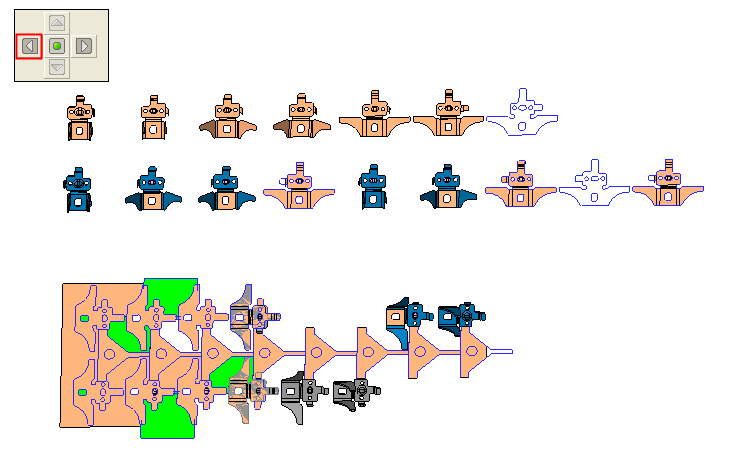
-
Press OK
 or Apply
or Apply  in the Feature Guide to complete the function,
in the Feature Guide to complete the function,
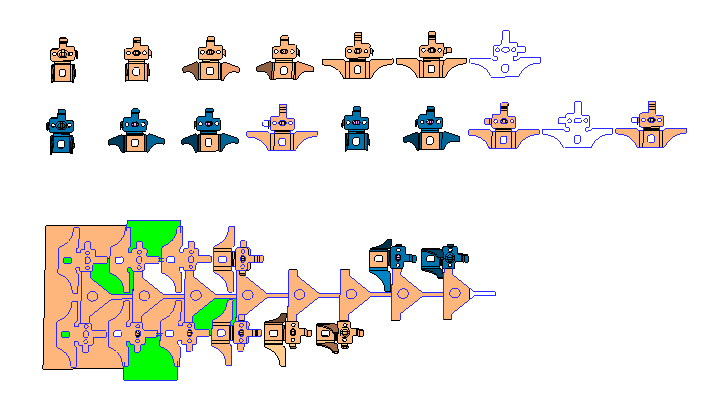
|
