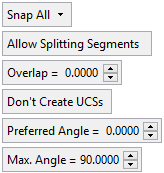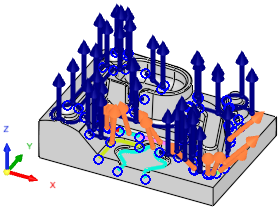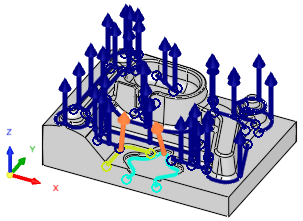|
|
Remachine Segments  : Auto Directions
: Auto Directions  : Options and Results
: Options and Results
Access: Open this function from one of the following locations:
-
Select NC Process > Model > Remachine Segments from the menu bar.
-
Select Remachine Segments in the Geometry parameters in the parameter tables.
When
the Edit Segments Dialog
is displayed, click the Auto Directions
![]() button.
button.
Manage and manipulate Remachine Segments for the Guided Cleanup and Multi Axes Guided Cleanup procedures.
With the Auto Directions option, the system automatically suggests direction vectors for selected segments, based on user-defined parameter settings. The system automatically selects the direction(s).
System-suggested directions are calculated on selected segments and only if a mill cutter with a holder or shank are selected.
The system will not suggest directions that fail the Check Segments command.
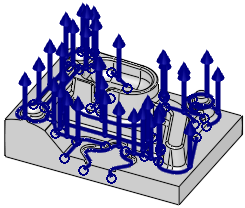
Required Step 1 
Pick the segments on which the system will suggest their direction vectors.
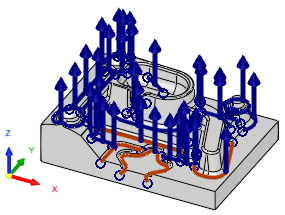
Required Step 2 
Set the direction parameters. The following parameters are displayed:
|
|
|
Parameters
|
Snap All |
This is a dropdown list of the following options to snap to existing directions or UCSs: |
||||
|
No Snap |
Do not snap to any direction or UCS. |
||||
|
Snap Existing Directions |
Snap to existing directions. |
||||
|
Snap Selected UCSs |
Snap to more or more existing (selected) UCSs. When this option is selected, the Optional Step 1 becomes available for selecting the required UCSs. |
||||
|
Snap All |
Snap to all existing directions and UCSs. |
||||
|
Allow Splitting Segments / |
A toggle option whether or not to split the selected segments during the analysis. Segments may be split if the system cannot find a single direction for the selected segments.
|
||||
|
Overlap |
Set the size of the overlap between split segments. |
||||
|
Create UCS for New Directions / |
A toggle option whether or not to create UCS(s). If Create UCS for New Directions is selected, the following options are available:
Default = Don't Create UCSs. |
||||
|
Preferred Angle |
Set the preferred angle for the suggested direction. |
||||
|
Max. Angle |
Set the maximum angle for the suggested direction. |
Optional Step 1 
Select one or more UCSs to which the auto directions will snap to. This option is only available if Snap Selected UCS is selected in Step 2.
The results of the procedure depend on the parameter settings, for example:
|
Allow Splitting Segments |
Don't Allow Splitting Segments |
|
|
|
|