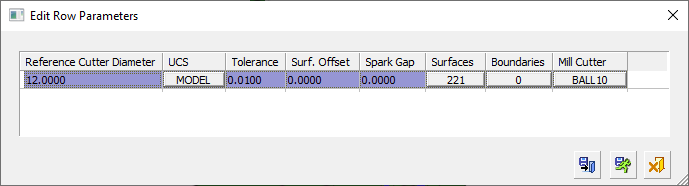|
|
Remachine Segments  : Edit Row Parameters
: Edit Row Parameters 
Access: Open this function from one of the following locations:
-
Select NC Process > Model > Remachine Segments from the menu bar.
-
Select Remachine Segments in the Geometry parameters in the parameter tables.
When
the Remachine Segments Table dialog
is displayed, click the Edit Row
Parameters ![]() button.
button.
Manage and manipulate Remachine Segments for the Guided Cleanup and Multi Axes Guided Cleanup procedures.
Edit the selected row in the Remachine Segments Table dialog. This displays the Edit Row Parameters dialog which contains the parameters for calculating the cleanup segments.
|
|
Double click a parameter fieldparameter field to edit it. Click a parameter buttonparameter button to display the relevant editing interaction.
Table
The table columns are described below.
|
Reference Cutter Diameter |
The diameter of the reference
cutter (the previous cutter)
used to calculate the pencil line segments for the remachine operation.
This parameter is only required
to set the diameter; there is no necessity to select an actual cutter. |
|
UCS |
Displays the name of the active UCS which represents the direction of the machining calculations. Click the name to select a different UCS from a dropdown list of available options. |
|
Tolerance |
Tolerance. |
|
Surface Offset |
The surface offset for the cleanup operation. |
|
Spark Gap |
The Spark Gap is the distance between the electrode and the workpiece, where discharges are occurring. Default = 0. |
|
Surfaces |
Displays the number of surfaces selected for the operation. Click the button to select surfaces; this displays the part surface selection options for a procedure. |
|
Boundaries |
Displays the number of boundary contours selected for the operation. Click the button to define/redefine
the boundary contours; this displays the Contour
Manager.
The boundaries are used to contain the area within which operations on unmachined regions (segments) are performed. |
|
Mill Cutter |
Displays the name of the currently used cutter. Click the button to change or edit the cutter; this displays the Cutters and Holders dialog. |
Buttons
The following buttons are in the dialog
|
|
Save & Close: Save the settings and close the dialog. |
|
|
Save and Calculate: Execute, save and close the procedure. Cutter motions will be calculated. |
|
|
Cancel: Cancel all changes and close the dialog/task without saving the settings. |
|