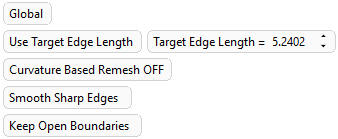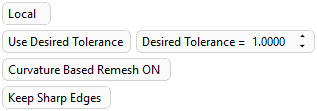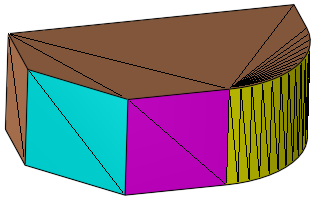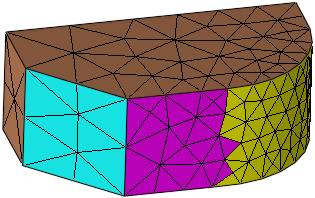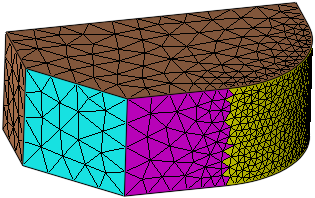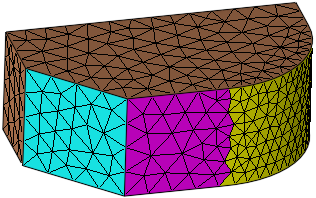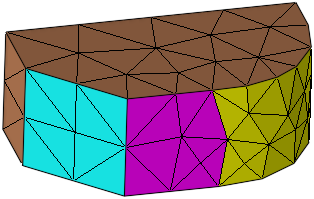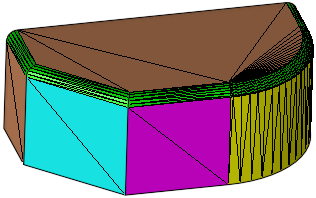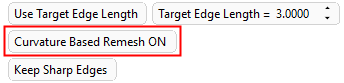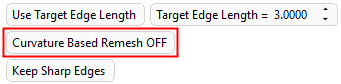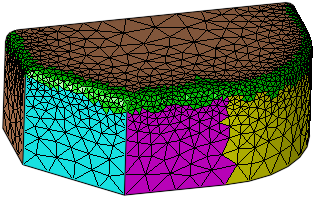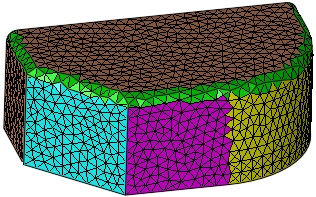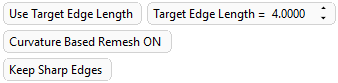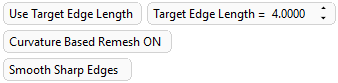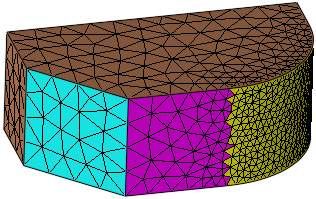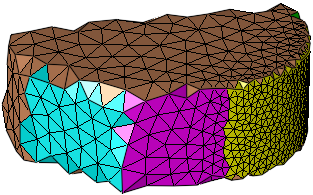|
|
Remesh  : Options and Results
: Options and Results
Access: Open this function from one of the following locations:
-
Select Mesh > General Tools > Remesh from the menu bar.
-
Select Remesh from the Mesh Guide Toolbar.
Remesh an existing mesh object to achieve greater equilateral triangulation. This can help to fix or improve mesh objects and also makes them ready to be used in FEA calculations.
Required Step 1 
Pick mesh object(s) or facets (depending on the Global or Local option selected respectively) and define the parameters. The following parameters are displayed:
|
|
|
|
|
Remesh parameters for an open mesh object |
Remesh parameters for a closed mesh object |
Parameters:
|
Global / Local |
This is a toggle option Global / Local to apply the operation either Globally on the selected mesh object(s) or Locally on selected mesh facet(s). |
||||||||||||
|
Use Target Edge Length |
The edge length is the length of a facet edge. The target edge length parameter specifies the desired edge length. This target may not be achieved for certain elements (for example, for elements generated near preserved edges of the surface due to preserved edge sizing).
|
||||||||||||
|
Use Desired Tolerance |
The maximum distance from the original facets.
|
||||||||||||
|
Curvature Based Remesh ON / OFF |
This is a toggle option Curvature Based Remesh ON / OFF to control the smoothness of small curvatures.
|
||||||||||||
|
Keep Sharp Edges / Smooth Sharp Edges |
This is a toggle option Keep Sharp Edges / Smooth Sharp Edges to keep or remove any sharp edges after the operation.
|
||||||||||||
|
Keep Open Boundaries / Smooth Open Boundaries |
This is a toggle option Keep Open Boundaries / Smooth Open Boundaries that is only displayed if open mesh objects are selected and enables you to either keep or smooth any open boundaries. |
||||||||||||
See Facet Selection for a description of the various facet selection options.
Notes:
-
To produce equilateral triangulation on the resultant mesh, use the following parameters:
-
Use Target Edge Length
-
Curvature Based Remesh OFF
-
Smooth Sharp Edges
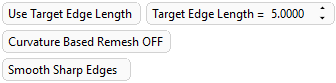
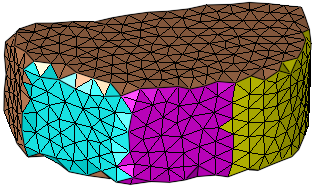
-
Press OK ![]() or Apply
or Apply ![]() in the Feature Guide. The selected mesh is recreated by equilateral facets.
in the Feature Guide. The selected mesh is recreated by equilateral facets.
When completed, the Remesh feature will appear in the Feature Tree as follows:
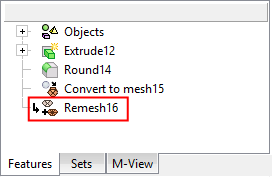
|