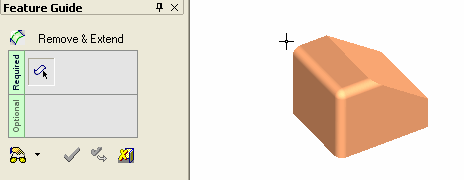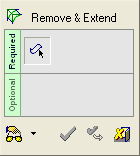|
|
Remove & Extend 
Access: Open this function from one of the following locations:
-
Click the
 button in the toolbar.
button in the toolbar. -
Select Solid > Main Tools > Remove & Extend from the menu bar.
Remove faces and extend adjacent faces to fill the gap.
This function can be used to:
-
Automatically select all adjacent smooth faces.
-
Remove round corners, extend the adjacent faces and create sharp corners instead.
-
Remove holes.
-
Heal faces that were previously split.
-
Extend adjacent faces.
-
Add cap faces.
|
Demo: Press the button below to view
a short movie demonstrating the function:
|
Practice: Press the button below to open Cimatron with a practice ELT file similar to that used to create the movie (if the relevant feature already exists in the ELT file, you can either edit it or delete it and create a new feature). |
|
|
|
General Interaction
The following is the Feature Guide for Remove and Extend.
|
|
|
Required Step 1 ![]() : .
: .
Detailed Interaction
See Options and Results.
|