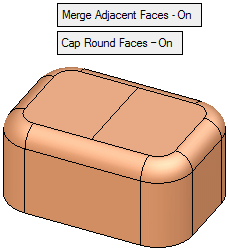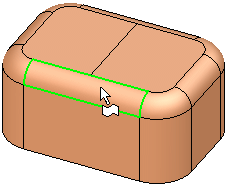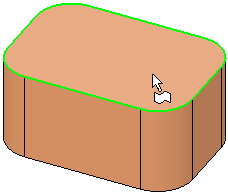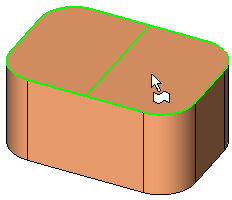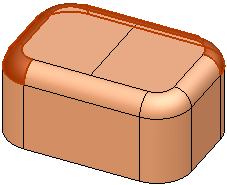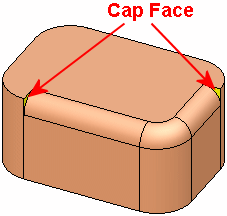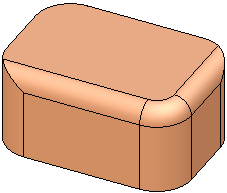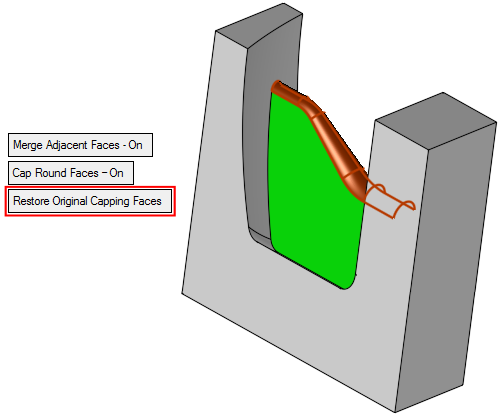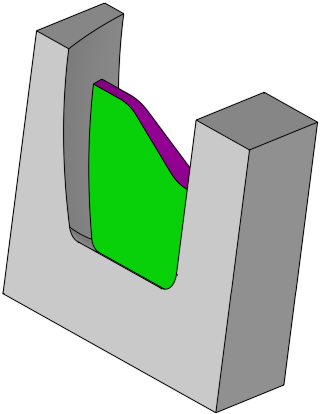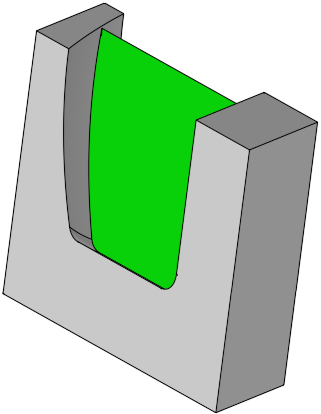|
|
Remove & Extend  : Options and Results
: Options and Results
Access: Open this function from one of the following locations:
-
Click the
 button in the toolbar.
button in the toolbar. -
Select Solid > Main Tools > Remove & Extend from the menu bar.
Remove faces and extend adjacent faces to fill the gap.
This function can be used to:
-
Automatically select all adjacent smooth faces.
-
Remove round corners, extend the adjacent faces and create sharp corners instead.
-
Remove holes.
-
Heal faces that were previously split.
-
Extend adjacent faces.
-
Add cap faces.
Required Step 1 
. The face selection mode is automatically set to Expand to Round, however, you can set this as required.
|
The following toggle parameters are displayed: |
. In this case, a round face is picked with the default Expand to Round mode. |
faces are selected. |
|
|
|
|
|
Parameters:
|
Merge Adjacent Faces On/Off |
This is a toggle option Merge Adjacent Faces On/Off enabling you to merge the adjacent faces, after the selected face(s) have been removed and the adjacent faces have been extended to fill the gap.
|
|
Cap Round Faces On |
This is a toggle option Cap Round Faces On/Off enabling you to add cap faces, after the selected face(s) have been removed and the adjacent faces have been extended to fill the gap.
|
||||||
|
Restore Original Capping Faces |
This is a toggle option Restore Original Capping Faces / Extend which enables you to restore the original shape before the Round 3 Faces function was used.
|
Examples (see other examples below):
Press OK ![]() or Apply
or Apply ![]() in the Feature Guide to complete the function.
in the Feature Guide to complete the function.
Other Examples
- Removing Round Corners:Removing Round Corners:
.
djacent faces are extended.
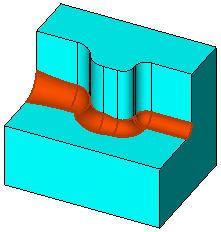
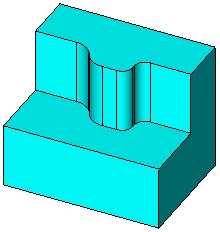
- ExExtending Open Objects:tending Open Objects:
.
djacent faces are extended.
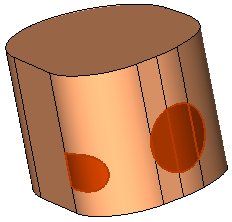
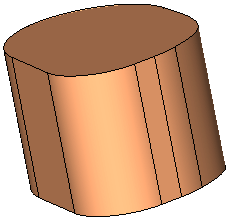
Whereas previously, these were separate faces,
the faces have been extended to form one face.
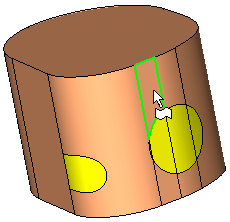
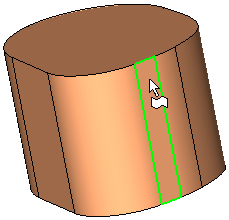
.
djacent faces of the open object are extended.
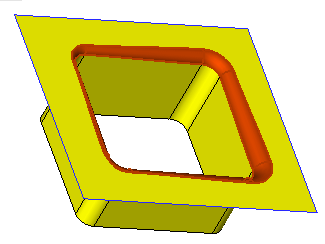
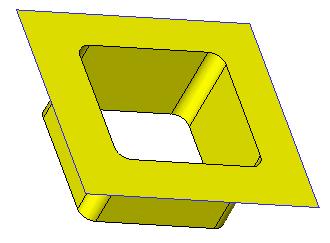
- RRemoving Ribs:emoving Ribs:
.
djacent faces are extended.
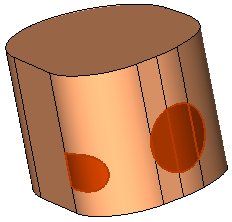
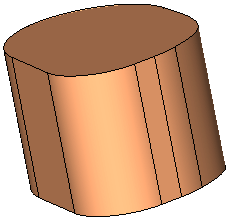
Whereas previously, these were separate faces,
the faces have been extended to form one face.
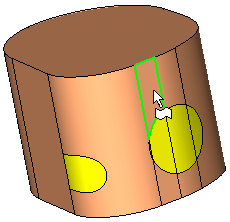
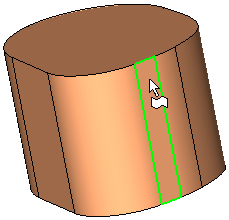
.
djacent faces of the solid object are extended
to create single faces.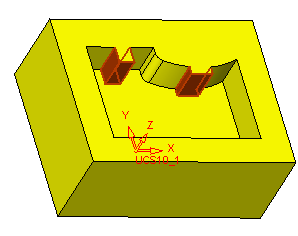
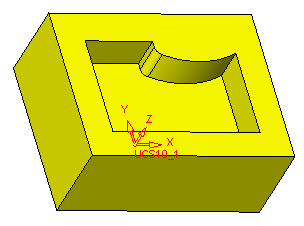
- Extending Adjacent Faces 1:Extending Adjacent Faces 1:
djacent faces are extended.
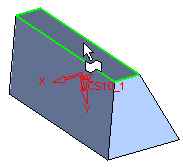
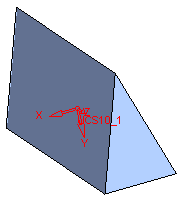
- Extending Adjacent Faces 2:Extending Adjacent Faces 2:
.
djacent faces are extended.
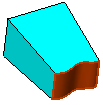
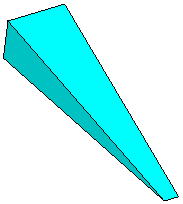
- Healing Faces That Were Previously Split:Healing Faces That Were Previously Split:
.
djacent faces are extended.
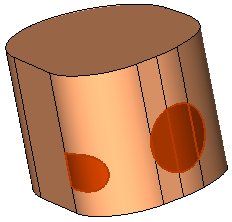
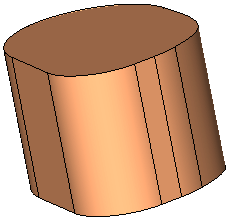
Whereas previously, these were separate faces,
the faces have been extended to form one face.
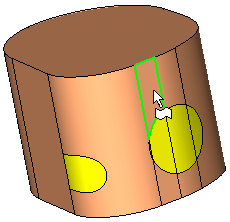
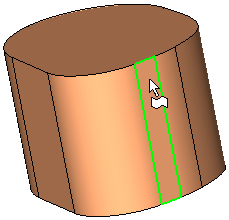
When completed, the Remove & Extend feature will appear in the Feature Tree as follows:
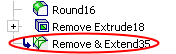
|