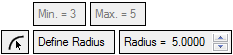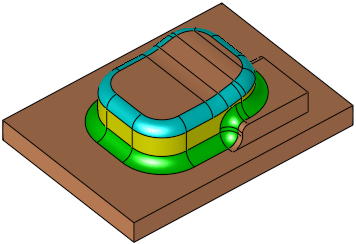|
|
Resize Rounds  : Options and Results
: Options and Results
Access: Open this function from one of the following locations:
-
Click the
 button in the toolbar.
button in the toolbar. -
Select Solid > Main Tools > Resize Rounds from the menu bar.
Resize round faces directly, instead of removing them and creating new features.
Resize Rounds can be applied to any series of round faces, even those that are not truly cylindrical. The function measures and displays the current value of the round, then offers different ways to modify it. You can either define a new radius value, or choose to enlarge or reduce the current round by a specific value. This offers significant time-savings compared with manually removing rounds and replacing them with new features.
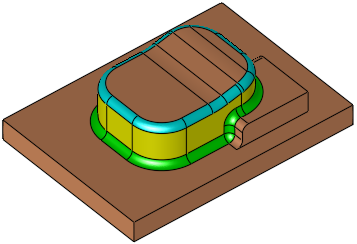
Required Step 1 
Pick the faces and then <exit><exit>.
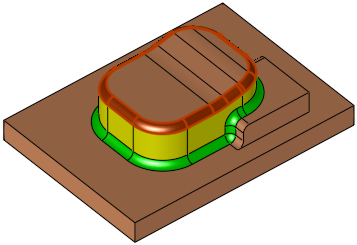
Required Step 2 
Define the parameters. The parameters that are displayed depend on the faces selected:
|
Faces with Constant radius selected: |
Faces with Variable radii selected: |
|
|
|
|
|
|
|
|
|
|
Current Radius |
This is a grayed out information parameter displaying the radius data of the selected faces. If faces with a constant radius are selected, the field displays the Current Radius. If faces with variable radii are selected, the field displays the Min. and Max. radius values. |
||||||||||||
|
Resize Radius |
This is a toggle option Resize Rounds / Define Radius that enables you to set new values.
|
Click OK ![]() or Apply
or Apply ![]() in the Feature Guide to complete the function.
in the Feature Guide to complete the function.
When completed, the Resize Rounds feature will appear in the Feature Tree as follows:
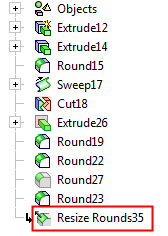
|


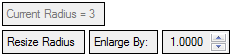
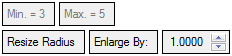

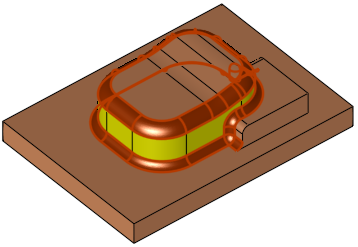
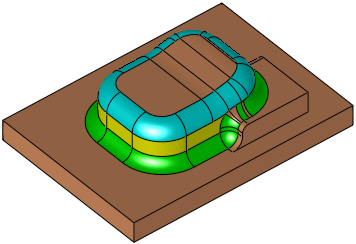
 button to pick a reference round and acquiring its radius as the value.
button to pick a reference round and acquiring its radius as the value.