|
|
STL Import
Access: Open this function from one of the following locations:
-
Click the
 button from the toolbar.
button from the toolbar. -
Select File > Import > Import to New File or Import to Current File from the menu bar.
When the Import dialog is displayed, select STL from the Files of Type field.
Convert (import) STL files into the Cimatron format.
UseUse this data interface operation. To import a STL file, follow the general import interaction. The parameters specific to this operation are shown below (these are displayed when the Expand button ![]() is pressed in the Import dialog).
is pressed in the Import dialog).
For a summary of the Data Interface Import/Export formats supported by Cimatron (including their CAD version numbers), see Cimatron's Import/Export Capabilities at a Glance.
Cimatron retains the settings of the data interface (Import/Export) dialog from its last use, including the menu state (expanded or collapsed) and the tab that was opened.
Notes:
-
To define default settings for the Advanced parameters, use the Data Interface Preferences. Click
 (located at the top right corner of the Import dialog) as a short cut to the Preferences Editor and navigate to General > Data Interface.
(located at the top right corner of the Import dialog) as a short cut to the Preferences Editor and navigate to General > Data Interface. -
To display the File Information dialog, click
 (located at the top right corner of the Import dialog). This dialog displays relevant information about the imported file.
(located at the top right corner of the Import dialog). This dialog displays relevant information about the imported file. -
Click Save Settings
 to create customized parameter sets that you can use for certain import or export operations.
to create customized parameter sets that you can use for certain import or export operations. -
Click Expand
 to display additional parameters and switch to the Collapse button
to display additional parameters and switch to the Collapse button  . Click the Collapse button to hide the additional parameters.
. Click the Collapse button to hide the additional parameters. -
For more on associativity in import/export operations in the Part application, see Associativity.
-
When opening (importing) external file formats via the Cimatron Explorer, in order to avoid creating unnecessary files, imported files are created as temporary files. This means that when you import a file, the created part/assembly/drawing is not saved locally. This behavior is the same as when creating a New File, and will not be saved to the disk unless you use the Save command. This is useful for when you only want to view a file; you may open it (import) and then close it without saving and no file is created on the disk. This is also the standard way of operation for other files in the system and for most software. This only applies to external file formats opened via the Cimatron Explorer.
-
A CATIA file in its native format may hold a certain status that is unique to its original environment. When directly importing such a file, we must know what to do with special cases. The feature tree of the CATIA file to be imported may be in work mode, where some geometric features of the part will be temporarily suspended (similar to insert mode in the Cimatron tree). A parameter named Import the model in its In Work state controls how a file in this state should be imported. By default,Cimatron imports the data currently shown in the CATIA file. Deselect the option to import the file with its compete feature tree.
General Tab
This tab displays general file conversion parameters.
For a parameter description, click on a parameter in the dialog image below.
To display additional parameters, click the relevant tab in the dialog image below.
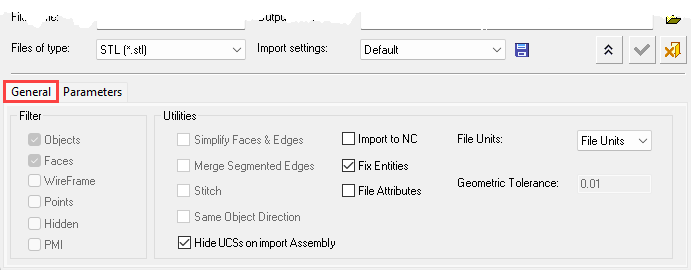
Parameters Tab
This tab displays parameters specifically for importing STL files into the Cimatron format.
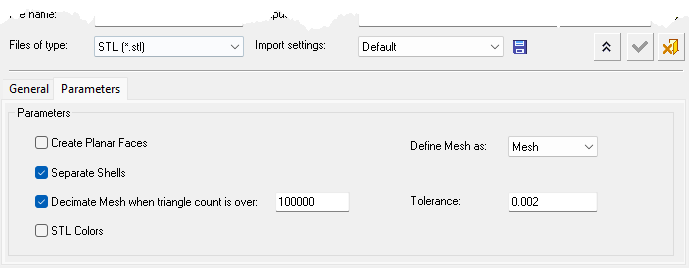
To import a file follow the general import interaction.
|

