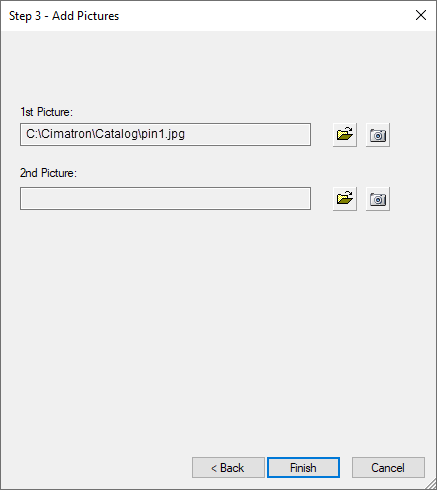|
|
Saving as a Catalog Part  : Attach Pictures
: Attach Pictures
Access: Open this function from the following location:
-
Select Catalog > Catalog Part Definitions > Save as Catalog Part from the menu bar.
Attach pictures to the Catalog to assist in identifying a catalog item. This stage consists of the following steps:
-
Click Finish to go to the next stage (Saving a part as a Catalog part).
Attaching Pictures
Attaching pictures to the Catalog helps to identify a catalog item. This process is similar to the process of attaching pictures to existing catalog items.
The Add Pictures dialog is displayed. Browse and select the appropriate pictures.
|
|
To add an image, either browse to find the required image or click the
Capture Image button
 to capture
the required image. to capture
the required image.The pictures are attached to the item in the Catalog and are displayed in the Cimatron Explorer when the catalog item is selected. |
|