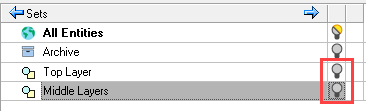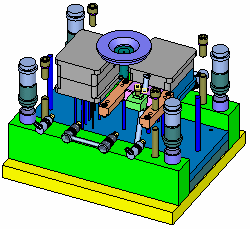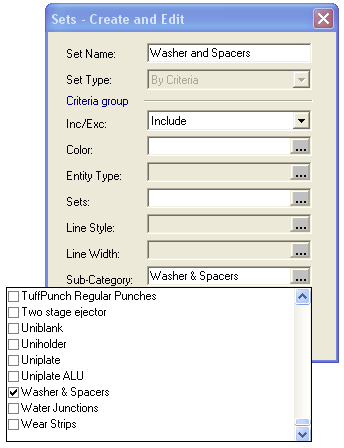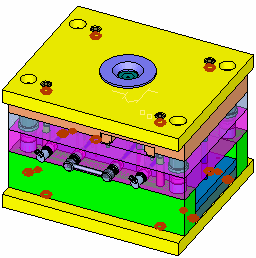|
|
Sets: Creating Example
Access: Open this function from one of the following locations:
Geometric sets are to be created for the following assembly, first By Selection then By Criteria:
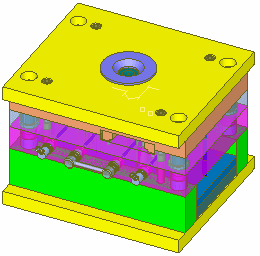
-
In the Tree Pane, click the Sets tab, then right-click and select New set to create a new set. In the dialog that opens, assign the name Top Layer and choose By Selection.
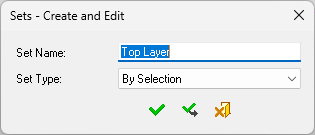
-
Using the component filter, pick the top plate.
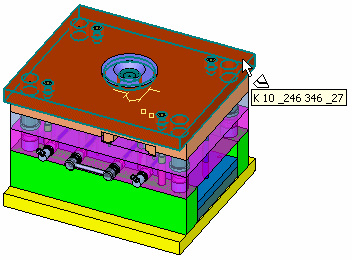
-
Press Apply to create the set.
-
Repeat Step 1 to create a new set, this time comprising the 2 middle plates.
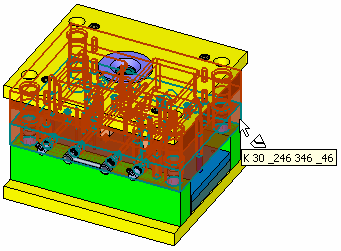
-
Press Apply to create the set.
-
From the Sets Tab, select the Top Layer and Middle Layers sets and toggle their Hide/Show button to Hide (Gray)
 . The assembly is displayed with these 2 sets hidden.
. The assembly is displayed with these 2 sets hidden.
|
|
|
-
Show the Top Layer and Middle Layers sets by toggling the Hide/Show button to Show
 .
.
-
To create another set, right-click on the Sets Tab and select New Set. This time we will create a set By Criteria. Assign the name Washer and Spacers, as Washer and Spacers will be selected as Sub-Category criteria. The entities categorized in this Sub-Category are highlighted. The contents of the Sub-Category are defined in Catalogs section.
This set can then be hidden or shown accordingly.
|
|
|
|