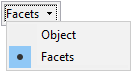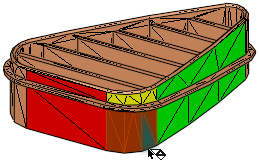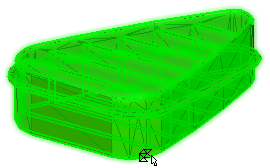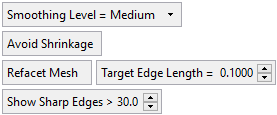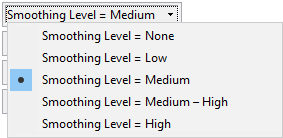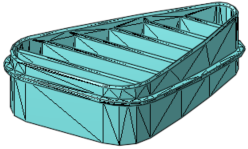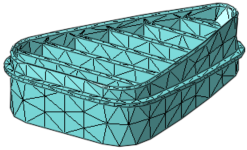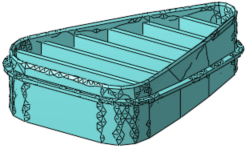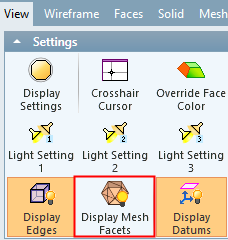|
|
Smooth Mesh  : Options and Results
: Options and Results
Access: Open this function from one of the following locations:
-
Select Mesh > General Tools > Smooth Mesh from the menu bar.
-
Select Smooth Mesh from the Mesh Guide Toolbar.
Smooth a mesh object or selected facets to remove sharp edges and simplify the object.
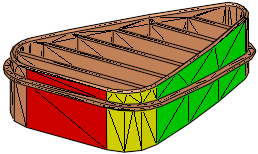
Required Step 1 
Pick an object or facet(s) and then <exit><exit>. The following parameters are displayed:
|
|
Pick Facets: |
Pick Object: |
|
|
|
|
|
|
Object |
Pick a mesh object. |
|
Facets |
Pick one or more mesh facets. See Facet Selection for a description of the various facet selection options. |
<Exit><Exit> when the required entities have been selected.
Required Step 2 
Define the smoothing parameters; a number of smoothing levels are available The following parameters are displayed:
|
|
|
Parameters:
|
Smoothing Level |
Select the required smoothing level from the following dropdown list of options:
Smoothing Levels:
|
||||||||||
|
Avoid/Allow Shrinkage |
This is a toggle option to avoid or allow shrinkage of the selected entities.
|
||||||||||
|
Refacet Mesh / Keep Mesh |
This is a toggle option to either keep the current mesh faceting or to refacet the mesh according to a defined facet edge length. When Refacet Mesh is selected, the following parameter is displayed:
|
||||||||||
|
Show Sharp Edges > |
Display the sharp edges over the defined angle.
The preview result is only displayed when the Display Mesh Facets option (under the View menu) is OFF and you select Preview (or the when the preview is automatic).
|
Press OK ![]() or Apply
or Apply ![]() in the Feature Guide. The selected mesh facets are smoothed.
in the Feature Guide. The selected mesh facets are smoothed.
When completed, the SmoothMesh feature will appear in the Feature Tree as follows:
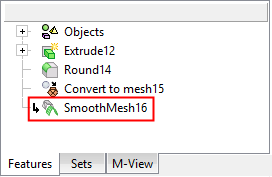
|