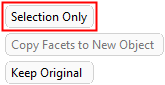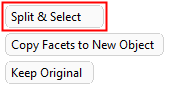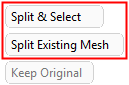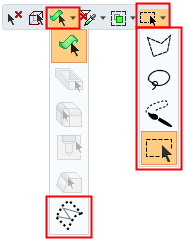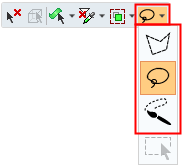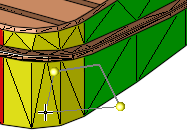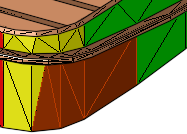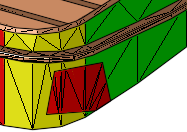|
|
Split / Copy Facets  : Options and Results
: Options and Results
Access: Open this function from one of the following locations:
-
Select Mesh > Mending Operations > Split/Copy Facets from the menu bar.
-
Select Split/Copy Facets from the Mesh Guide Toolbar.
-
Select Split/Copy Facets on the popup menu if a mesh geometry is selected.
Split an existing mesh object into separate objects or create a new mesh object from a selection of existing facets.
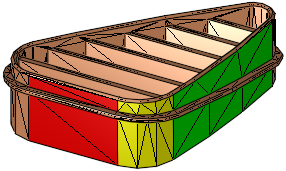
Required Step 1 
Pick facets from a mesh object.
See Facet Selection for a description of the various facet selection options.
|
|
|
|
|
|
|
|
||
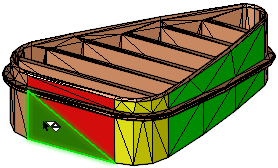 |
|||
|
Selection Only: |
Split & Select: |
||
|
|
|
Parameters:
|
Selection Only / |
This is a toggle option Selection Only / Split & Selection. When switching from the Selection Only to Split & Selection option, all selections are kept. See Facet Selection for a description of the various facet selection options.
|
||||
|
Selection Only |
Pick whole facets individually or by dragging a selection boundary, such that for any partial facet within the enclosed boundary, the whole facet is selected.
|
||||
|
Split & Select |
Pick facets by dragging a selection boundary, such that geometry within the enclosed boundary is selected. If any part of a facet is within the enclosed selection boundary, that facet is split and the facet area within the boundary is selected. Example:
|
||||
|
Copy Facets to New Object /
|
This is a toggle option Copy Facets to New Object / Split Existing Mesh: |
||||
|
Copy Facets to New Object
|
Create a new mesh object out of the selected facets. |
||||
|
Split Existing Mesh
|
Split the mesh object into separate mesh objects (according to the selected facets). |
||||
|
Keep Original / Remove Original
|
Toggle option to either keep or remove the original geometry. |
||||
|
Keep Original
|
Keep the original geometry. The original facets will be kept. This is the default option. |
||||
|
Remove Original
|
Remove the original geometry. The original facets will be removed. |
Press OK ![]() or Apply
or Apply ![]() in the Feature Guide.
in the Feature Guide.
When completed, the Split Mesh feature will appear in the Feature Tree as follows:
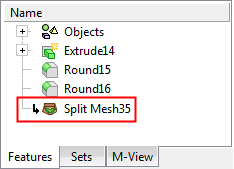
|