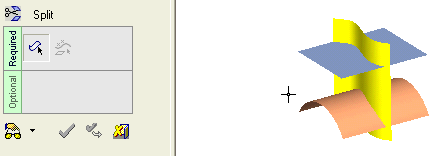|
|
Split Faces : Split Faces > By Face / Plane
: Split Faces > By Face / Plane
Access: Open this function from one of the following locations:
-
Click the
 button
in the toolbar.
button
in the toolbar. -
Select Faces > Main Tools > Split Faces from the menu bar.
Split faces by geometry.
Split one or more faces by a face or plane.
|
Demo: Press the button below to view
a short movie demonstrating the function:
|
Practice: Press the button below to open Cimatron with a practice ELT file similar to that used to create the movie (if the relevant feature already exists in the ELT file, you can either edit it or delete it and create a new feature). |
|
|
|
Required Step 1

Pick the face(s) or object to be split.
The Faces / Object toggle option is displayed, enabling you to pick either face(s) or an object to be split. For this example the Faces toggle option is selected (see the split methods for additional information). You can select multiple faces, but only one face / plane can be selected as the splitting geometry. In the example below, the blue and yellow faces were selected.
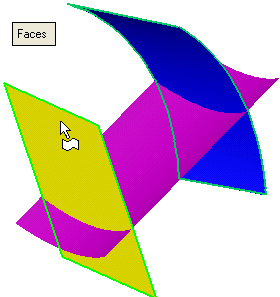
<exit><exit> when the face is selected.
Required Step 2 
Pick the splitting face or plane.
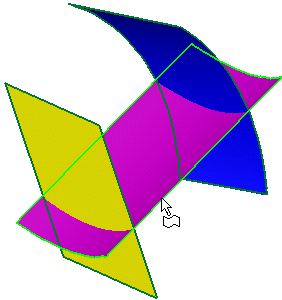
If the selected splitting entity is a face, the following options are displayed:
|
Split Original |
This is a toggle option Split Original / Split Both , that enables you to split only the original selected face (Split Original) or also the splitting face (Split Both). |
If the selected splitting entity is a plane, no parameters are displayed.
Click OKOK or ApplyApply in the Feature Guide to complete the function. The faces are now split.
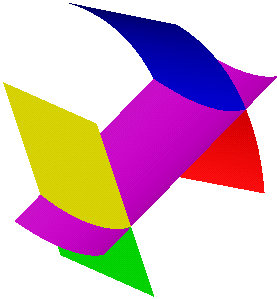
When completed, the Split feature will appear in the Feature Tree as follows:
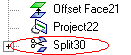
|