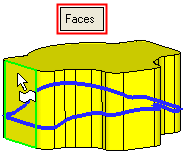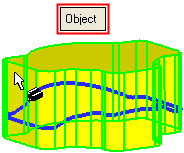|
|
Split Faces
Access: Open this function from one of the following locations:
-
Click the
 button
in the toolbar.
button
in the toolbar. -
Select Faces > Main Tools > Split Faces from the menu bar.
Split faces by geometry.
Split (divide) one or more faces or an object. The face(s) can be split by a point, curve, edge, contour, face or plane; the object can be split by an edge or curve.
Note: If you want to trim faces rather than split them, use the Trim (Face) function.
General Interaction
The following is the Feature Guide for Split.
|
|
|
Required Step 1
![]() : Pick the face(s) or object to be split (see below).
: Pick the face(s) or object to be split (see below).
Required Step 2
![]() : Pick the splitting geometry.
: Pick the splitting geometry.
Creating a Split - Detailed Interaction of all Options
The split methods available to you depend on whether the Faces or Object toggle option is selected in step 1.
|
|
|
Split (Faces) methods:
-
Split (Faces) > by Point: Split a face by section or cross-section curves originating from a specified point.
-
Split (Faces) > by Curve / Edge: Split one or more faces by a selected edge or curve. The curve can be projected onto the face.
-
Split (Faces) > by Face / Plane: Split one or more faces by a face or plane.
Split (Object) method:
-
Split (Object) > by Curve / Edge: Split an object by a selected edge or curve (composite or sketcher).
|