|
|
Strip Dimension  : Options and Results
: Options and Results
Access: Open this function from one of the following locations:
-
Select Die Design > Strip Tools > Strip Dimension from the menu bar.
-
Select Strip Dimension from the following Die Design Guide: Die Strip Design Guide.
Define the dimensions of the strip. This includes the strip width, margins, start margin, and number of steps. This function is only active if Nesting has been created.
This function is enabled only when the strip environment is activated.
Note: You can edit the strip dimensions by re-entering the function and editing the parameters, as required.
Required Step 1 
- Set the strip dimension parameters. The following parameters are displayed:
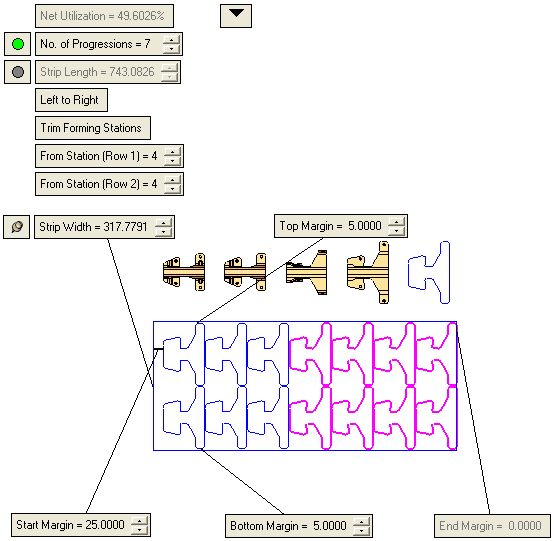
-
Set the parameters:
Net Utilization
The net nesting utilization according to the selected shape and parameter settings. This parameter is system calculated (read only) and is the ratio between the area of the blank (the gross area including holes) to the strip area (in percentages). This data is defined from the Nesting operation.
No. of Progressions
Define the number of progressions (the number of steps to create in the strip).
This parameter can only be edited if the adjacent toggle button is displayed in green
 . If the button is displayed in gray
. If the button is displayed in gray  , toggle it to green to edit the parameter value.
, toggle it to green to edit the parameter value.Strip Length
Set the strip length.
This parameter can only be edited if the adjacent toggle button is displayed in green
 . If the button is displayed in gray
. If the button is displayed in gray  , toggle it to green to edit the parameter value. The setting of this toggle button affects the Start and End Margin parameters (see below).
, toggle it to green to edit the parameter value. The setting of this toggle button affects the Start and End Margin parameters (see below).Left to Right
This is a toggle button Left to Right / Right to Left that enables you to define the dimension direction of the strip.
Default: Left to Right.
Trim Forming Stations
This is a toggle option: Trim Forming Stations / Do Not Trim.
Trim Forming Stations
Trim the forming stations displayed in purple (see the image above). When this option is selected, an additional parameter is displayed enabling you to define from which station to start the trimming:
In the case of one row: From Station.
In the case of two rows: From Station (Row 1) and From Station (Row 2).
Example:Example: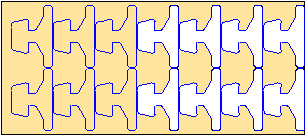
Do Not Trim
Do not trim the forming stations.
Example:Example: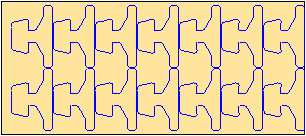

Toggle the parameters expand/collapse button
 /
/ to display the following predefined nesting parameters:
to display the following predefined nesting parameters:
Blank Area
The blank area according to the selected shape and parameter settings.
Scrap Area
The scrap area according to the selected shape and parameter settings.
Progression Area
The progression area according to the selected shape and parameter settings.
Strip Width
This displays the width of the strip bounding box. Changing this parameter affects the top margin and bottom margin so that any change to it is divided between them evenly. This means that if the strip width is enlarged by 1 mm, the bottom margin and top margin will be enlarged by 0.5 mm each.
This parameter is displayed with an attached Fix/Float button (
 /
/ ).
).If the button is set to Fix
 (this is the default setting), this means that any changes to the top and/or bottom margins does not affect the strip width (a change to the Top Margin will be at the expense of the Bottom Margin and vice versa).
(this is the default setting), this means that any changes to the top and/or bottom margins does not affect the strip width (a change to the Top Margin will be at the expense of the Bottom Margin and vice versa).If the button is set to Float
 , this means that any changes to the top and/or bottom margins does affect the strip width.
, this means that any changes to the top and/or bottom margins does affect the strip width.Start Margin
This controls the distance from the left or right side of the strip (depending on the Left to Right / Right to Left toggle button setting) and the bounding box of all the blanks.
If the Strip Length parameter (see above) is displayed with an adjacent green button
 , any changes to the Start Margin value will be at the expense of the End Margin. The End Margin value cannot be 0; any changes to the start margin that would have resulted in a negative end margin value, causes the number of progressions to be decreased. Conversely, if the End Margin value is large enough to accommodate an additional progression, the progression is added.
, any changes to the Start Margin value will be at the expense of the End Margin. The End Margin value cannot be 0; any changes to the start margin that would have resulted in a negative end margin value, causes the number of progressions to be decreased. Conversely, if the End Margin value is large enough to accommodate an additional progression, the progression is added.If the Strip Length parameter (see above) is displayed with an adjacent gray button
 , any changes to the start margin value affects only the Start Margin.
, any changes to the start margin value affects only the Start Margin.Minimum value = 0.
Top Margin
This controls the distance from the top (+Y) end of the bounding box of all blanks, to the top end of the strip.
Depending on the Strip Width Fix/Float button status (see above), any changes to this parameter may either affect the strip width or will be at the expense of the Bottom Margin.
Minimum value = 0
Maximum value = until the bottom margin = 0.Bottom Margin
This controls the distance from the bottom (-Y) end of the bounding box of all blanks, to the bottom end of the strip.
Depending on the Strip Width Fix/Float button status (see above), any changes to this parameter may either affect the strip width or will be at the expense of the Top Margin.
Minimum value = 0
Maximum value = until the top margin = 0.End Margin
This is a read only (system generated) field. This controls the distance from the left or right side of the strip (depending on the Left to Right / Right to Left toggle button setting) and the bounding box of all the blanks.
-
Click OKOK or ApplyApply in the Feature Guide to complete the function.
|
