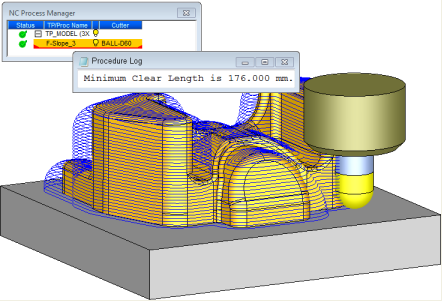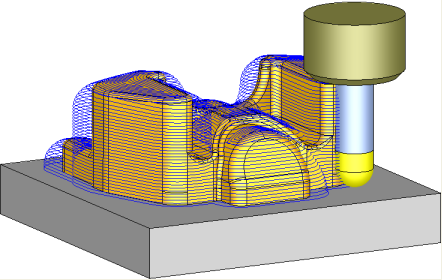|
|
Update Cutter (Without Suspending the Procedure)
The geometry of a cutter used by a procedure can be changed in the following ways:
-
Changing the cutter manually, by clicking the right-mouse-button on selected procedures.
-
Changing the cutter manually, by the menu: Edit > Change Cutter.
-
Changing the cutter in the Process Manager.
-
Implicitly, by Delete Duplicate Cutters, in the Cutter Table menu.
-
Replacing the cutter used by a procedure while editing the procedure.
-
By editing the cutter from the Cutter Table dialog.
It is not unusual for a tool shop to change the cutting tool after the NC programming has been done. (The shop might, for example, find that the tool originally selected is unavailable.)
However, applying the new tool to existing toolpaths could lead to the procedure being suspended or to the part being gouged. Cimatron provides the flexibility to choose whether or not to keep the existing toolpath motions when the tool has been changed, thereby preventing any needless recalculation. Depending on the nature of the changes to the tool and holder, the system may issue a warning to assist you in your decision. This functionality is available in the cases 1, 2, and 5 above when selecting an option in the Preferences that allows you to replace a cutter without suspending motions. See the examples below.
|
A finish toolpath using a short tool with the settings Ignore Holder and Calculate Minimal Clear Length. Note that the toolpath is complete and ignores the holder. The calculated clear length for this example is 176 mm. |
In this case, the tool is replaced with one that has a longer clear length (to correlate with the 176 mm on the left), yet the toolpath remains without the need to recalculate. Note that this capability is relevant for any NC procedure. |
|
|
|
In the above examples, by changing the Clear Length, the procedure is not suspended. In this case the following warning message is displayed and you are prompted to continue with the update.
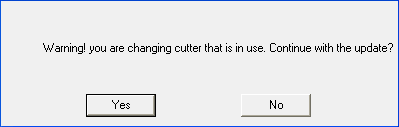
Of course, cutter changes can be even more radical than just increasing the Clear Height. By decreasing the diameter as well, an additional warning message is displayed and you are prompted to continue with the update.
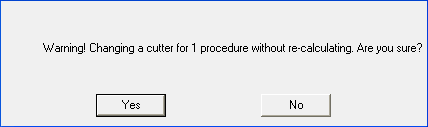
The system recognizes when changes made to the cutter do not require that the procedure be rerun. The status of the procedure in the NC Process Manager reflects this as the procedure is not suspended, however, in this specific case, it would have an "M" symbol.
If the cutter is changed to a bigger cutter, the following warning message is displayed:
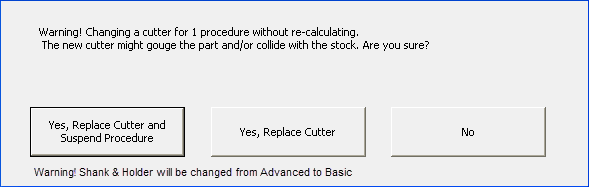
In this case, the system has identified a different situation; changing the cutter will not just leave extra material, as before (when the new cutter was smaller than the existing cutter), but will possibly damage the part. The system uses the following criteria to make this decision:
-
If the new cutter is completely (100%) enclosed by the existing cutter, then depending on the nature of the changes to the cutter and holder, the system issues one of the first two warning messages detailed above.
-
If, however, the new tool is not completely enclosed by the existing cutter and extends at all, even at a fillet of an upper stage of a holder, for example, it will be classified as potentially dangerous and the third type of warning message is displayed. See the examples below.
In this case, the status of the Shank & Holder parameter table branch is changed from Advanced to Use.In this example, the new (blue) cutter is completely enclosed by the existing cutter.
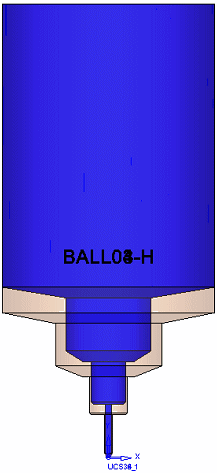
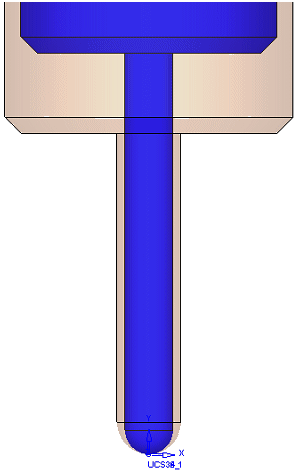
|