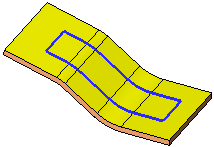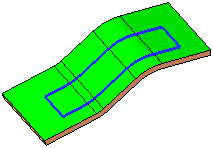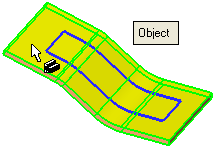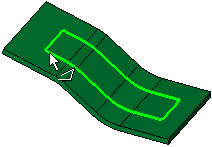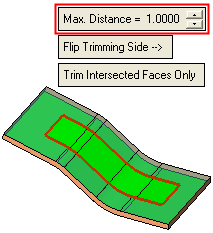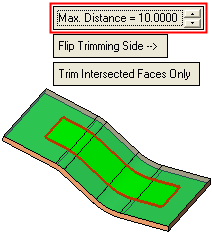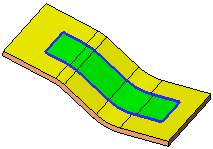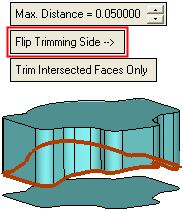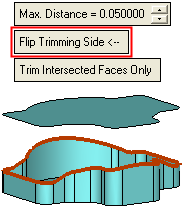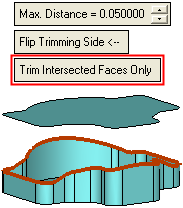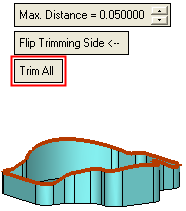|
|
Trim Face : Trim Object > By Curve / Edge
: Trim Object > By Curve / Edge
Access: Open this function from one of the following locations:
-
Click the
 button
in the toolbar.
button
in the toolbar. -
Select Faces > Main Tools > Trim Face from the menu bar.
-
Select Trim Face on the popup menu if no geometry is selected.
Trim faces by geometry.
Trim an object by a selected edge or curve (composite or sketcher).
Required Step 1

Pick the face(s) or object to be trimmed.
The Faces / Object toggle option is displayed, enabling you to pick either face(s) or an object to be trimmed. For this example the Object toggle option is selected (see the trim methods for additional information). Pick the object to be trimmed.
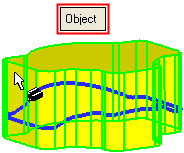
The system automatically switches to the next step.
Required Step 2 
Pick the trimming curve or edge. This can also include sketches and composite curves.
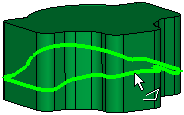
When the trimming entity is selected, the following parameters are displayed as well as a preview of the trimmed object:
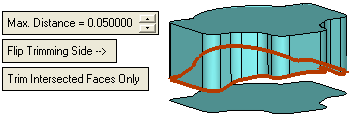
|
Max. Distance |
Trim the faces of the object that are closest to the trimming curve and within the Max. Distance of the trimming curve. Ignore all other faces of the object, even if they are within the Max. Distance of the trimming curve.
|
||||||||||||||||||||||
|
Flip Trimming Side |
Toggle the Flip Trimming Side button to define which side of the trimmed object will remain.
|
||||||||||||||||||||||
|
Trim Intersected Faces Only |
This is a toggle option Trim Intersected Faces Only / Trim All that enables you to trim only those faces which are intersected by the trimming entity or to trim all the faces of the object.
|
||||||||||||||||||||||
Click OKOK or ApplyApply in the Feature Guide to complete the function.
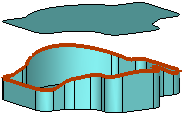
When completed, the Trim Face feature will appear in the Feature Tree as follows:
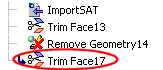
|