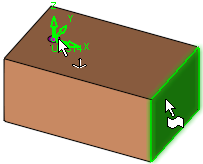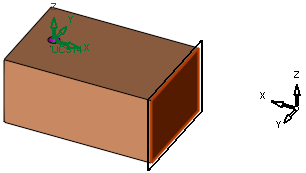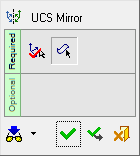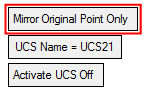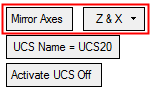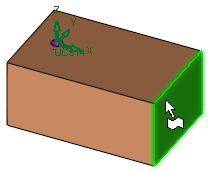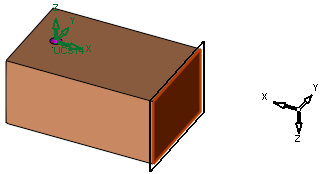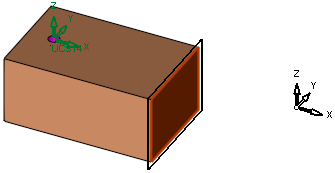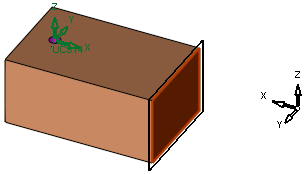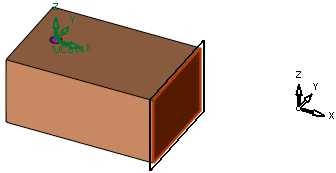|
|
UCS Mirror 
Access: Invoke this function from one of the following locations:
-
Click the
 button in the toolbar.
button in the toolbar. -
Select Wireframe > Datum > Mirror UCS from the menu bar.
Create a UCS by mirroring an existing UCS.
|
Pick the UCS to be mirrored and a plane: |
The new UCS is created: |
|
|
|
General Interaction
The following is the Feature Guide for UCS Mirror.
|
|
Remember: You can open the Feature Guide at any time on the graphic display by right-clicking. |
Required Step 1 
Pick the UCS to be mirrored or <exit><exit> to pick the active UCS.
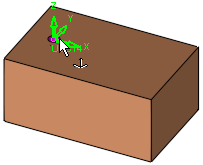
Required Step 2 
Pick a plane, planar face, line, or points around which the selected UCS will be mirrored.
The following parameters are displayed:
|
|
|
|
|
The parameter Mirror Axes / Mirror Original Point Only is a toggle option that enables you to set the orientation of the mirrored UCS.
|
Mirror Axes |
This is the default parameter and enables the orientation of the mirrored UCS to be set by one of the following dropdown list of options:
|
||||||
|
Mirror Original Point Only |
The origin point of the UCS will be mirrored. The UCS will be copied to the mirrored point (no rotation).
|
The following parameters are also displayed:
UCS Name |
The name of the UCS being created. Click this parameter to edit the name. |
Activate UCS Off |
This
is a toggle option Activate
UCS On / Off, which enables you to activate (or not) the UCS
being created. Note: In NC operations, the default is set in the NC UCS Preferences (in the Activate Created UCS parameter). |
If the UCS creation is complete, press OK ![]() or Apply
or Apply ![]() in the Feature Guide.
in the Feature Guide.
When completed, the UCS feature will appear in the Feature Tree as follows:
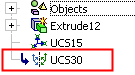
|